1. Click on the Contacts menu item; then click ‘+ Add Contacts’
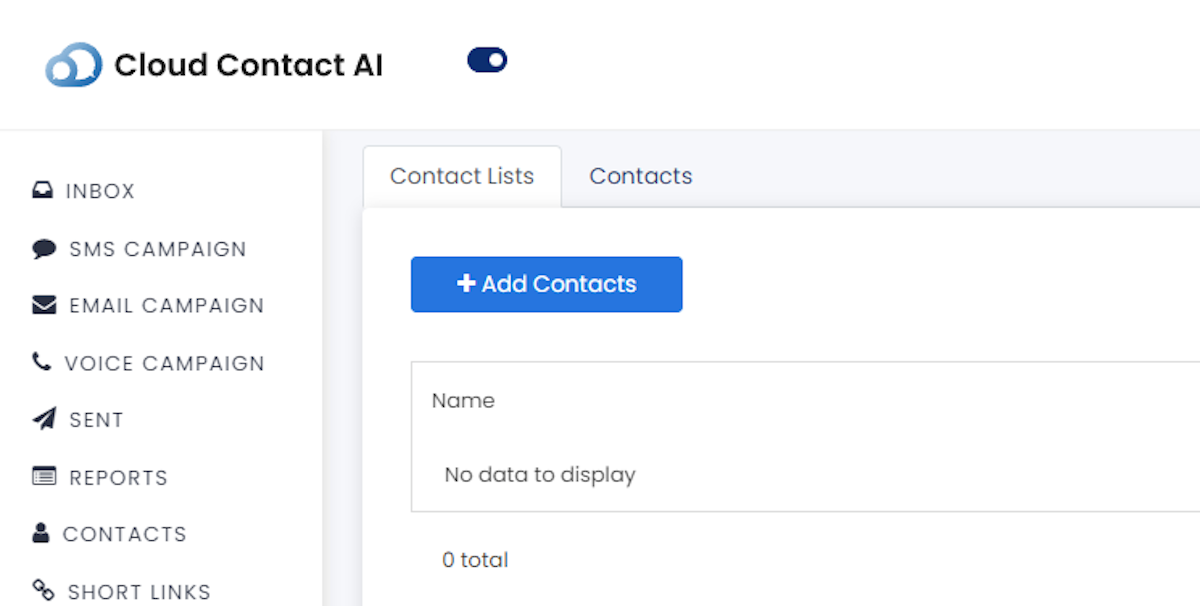
2. Give the contacts list a name
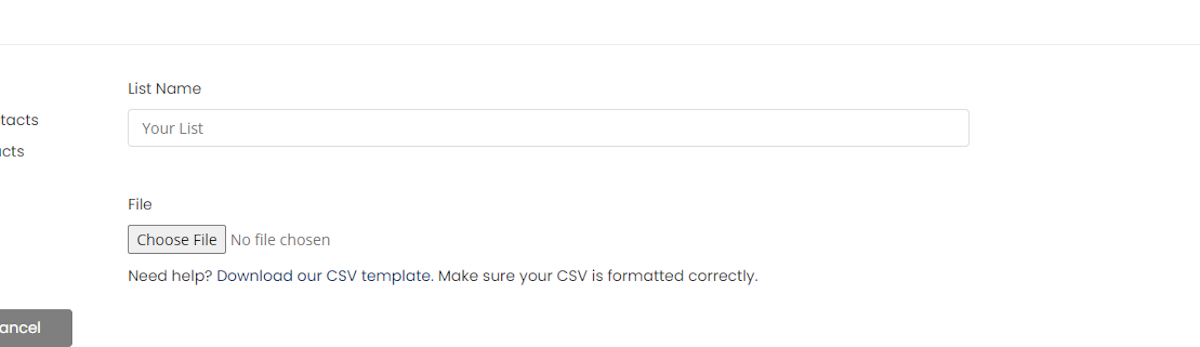
3. Select the file you would like to upload; we do provide a template to help with this
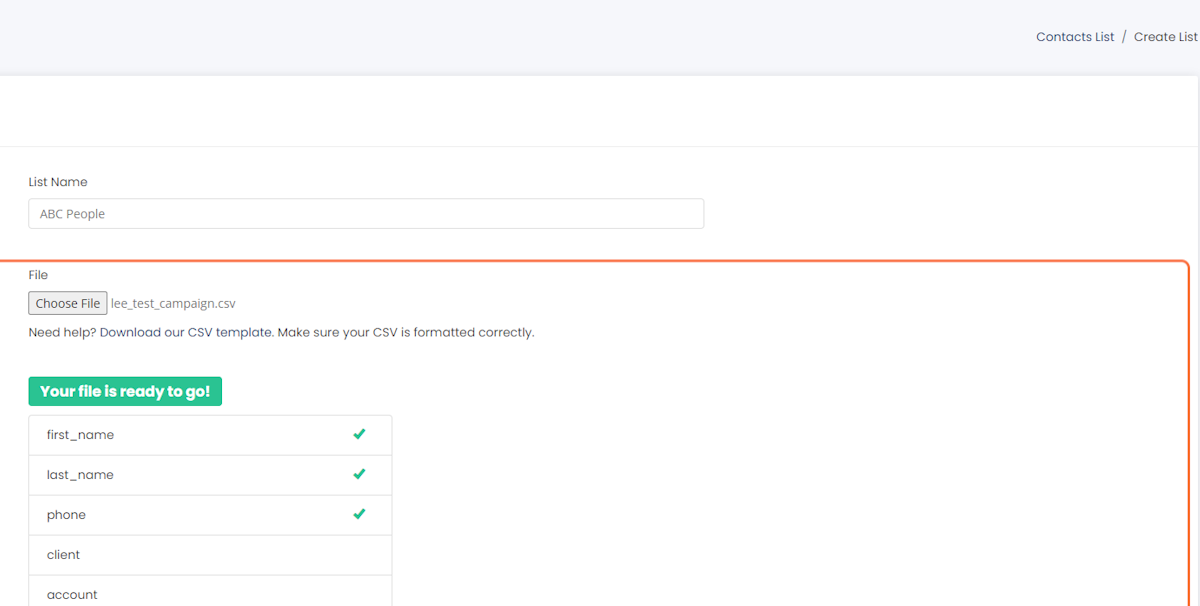
4. Click on Create
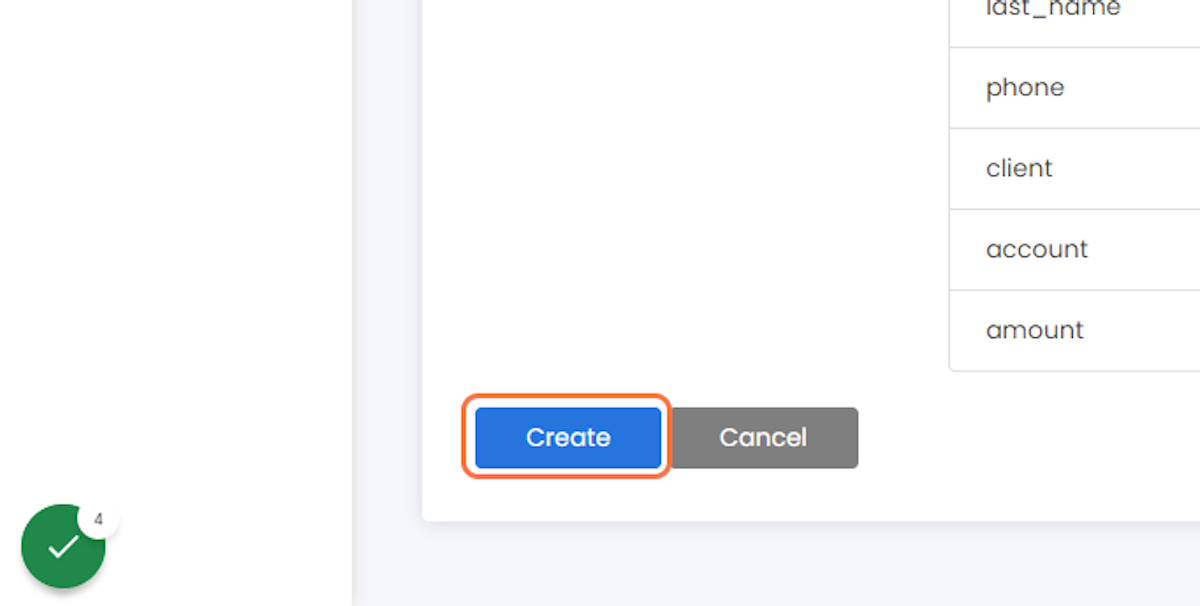
5. Click on SMS Campaign menu item
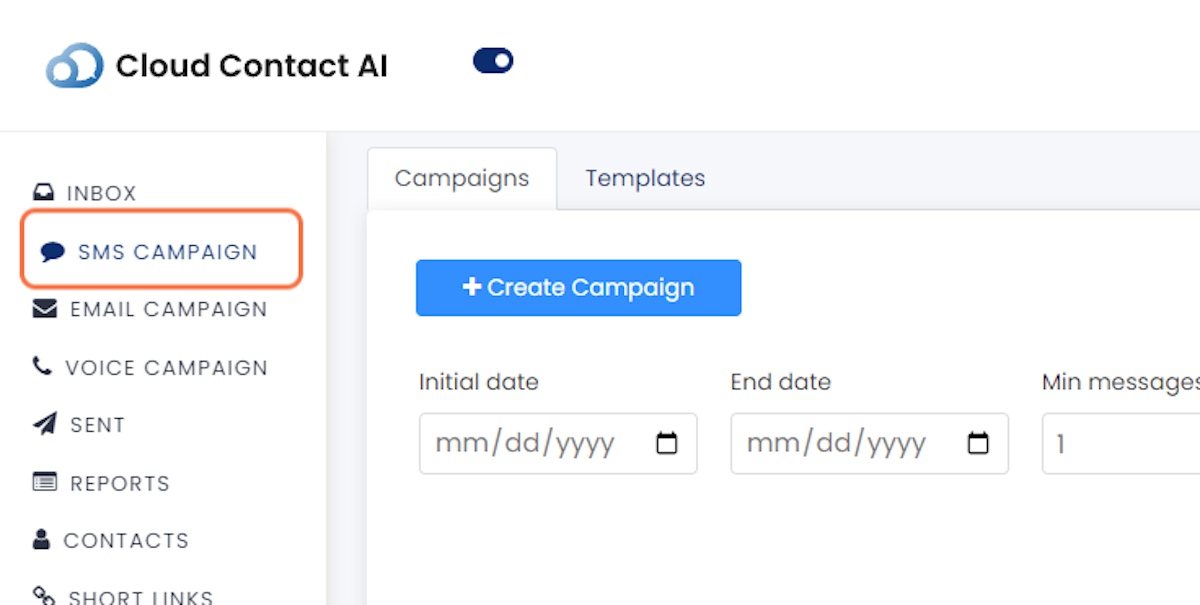
6. Click on ‘+ Create Campaign’
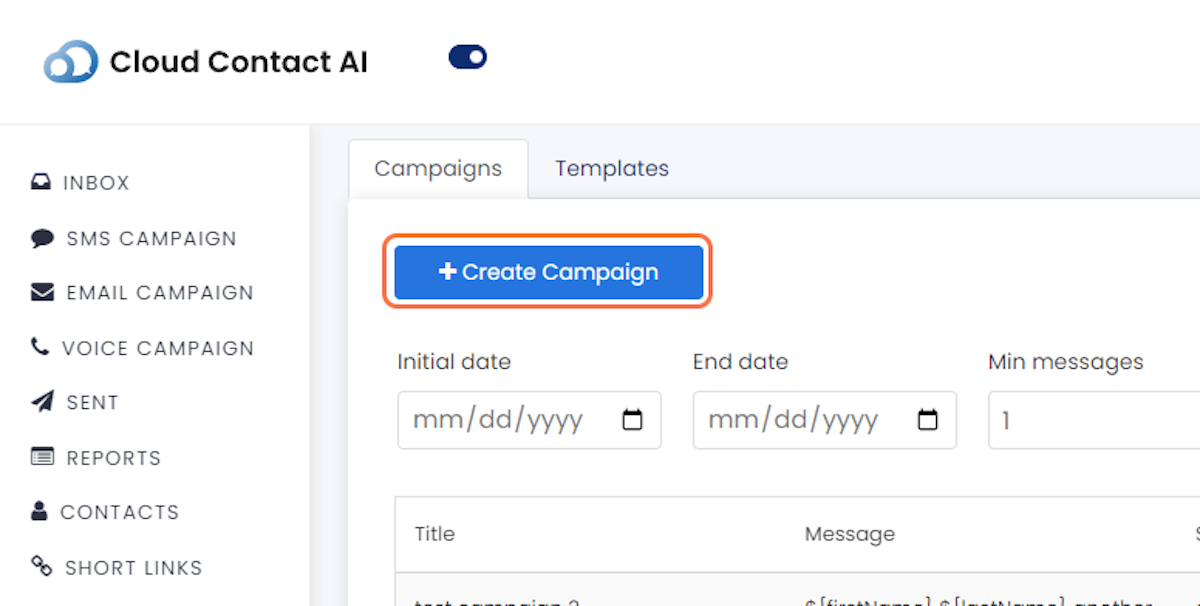
7. Give the campaign a name of your choice
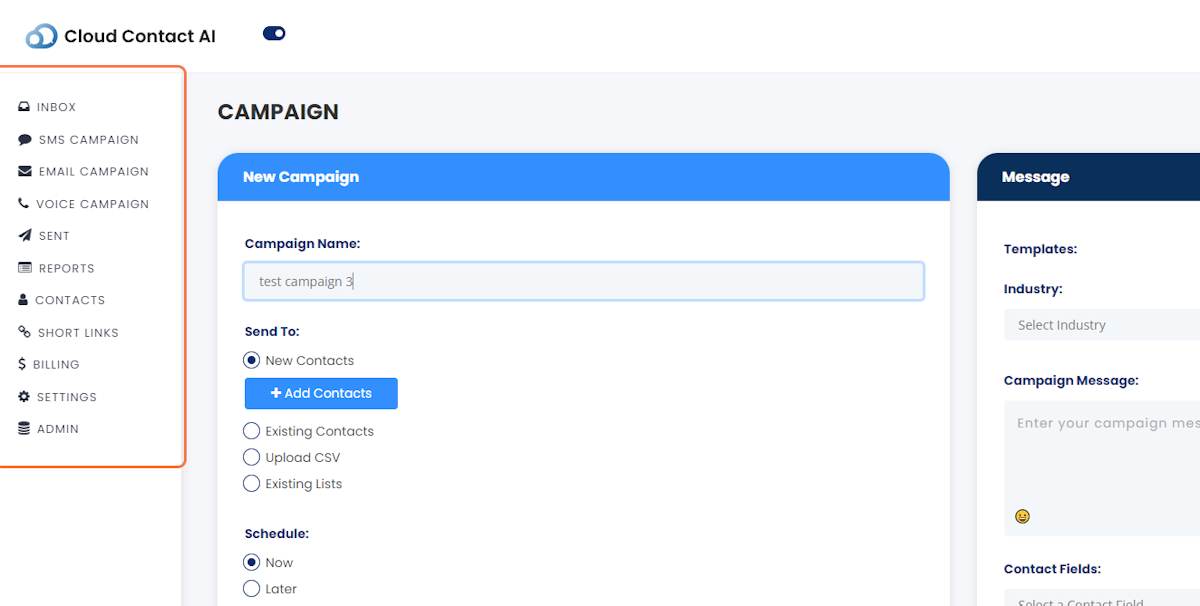
8. Click the ‘Existing Lists’ radio button and ‘Select List’
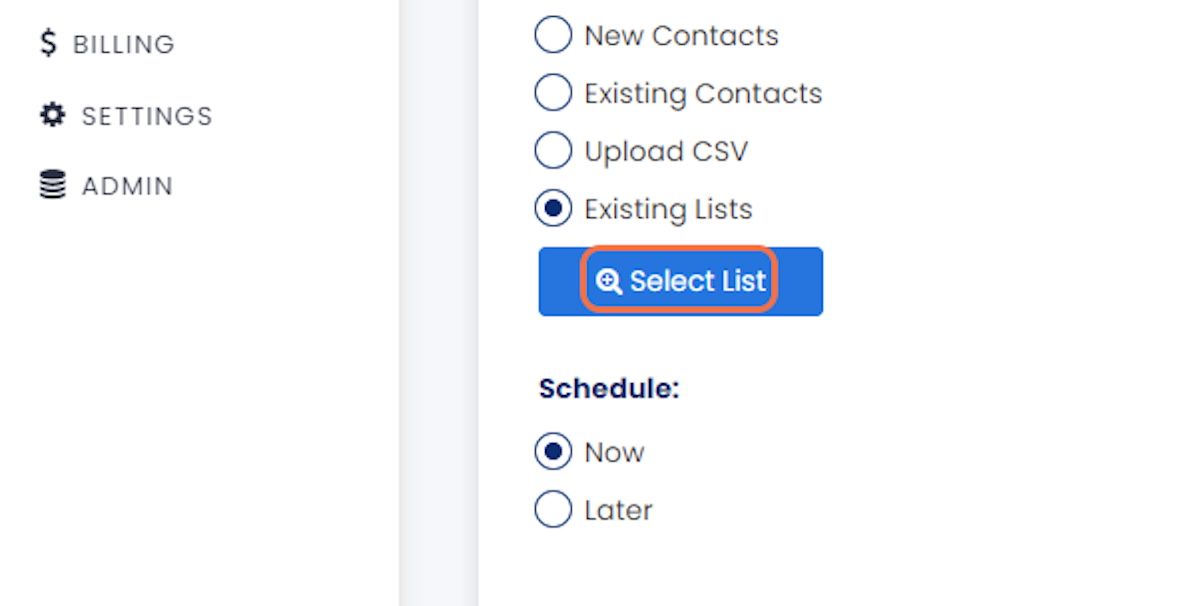
9. Find the list of contacts you want to use
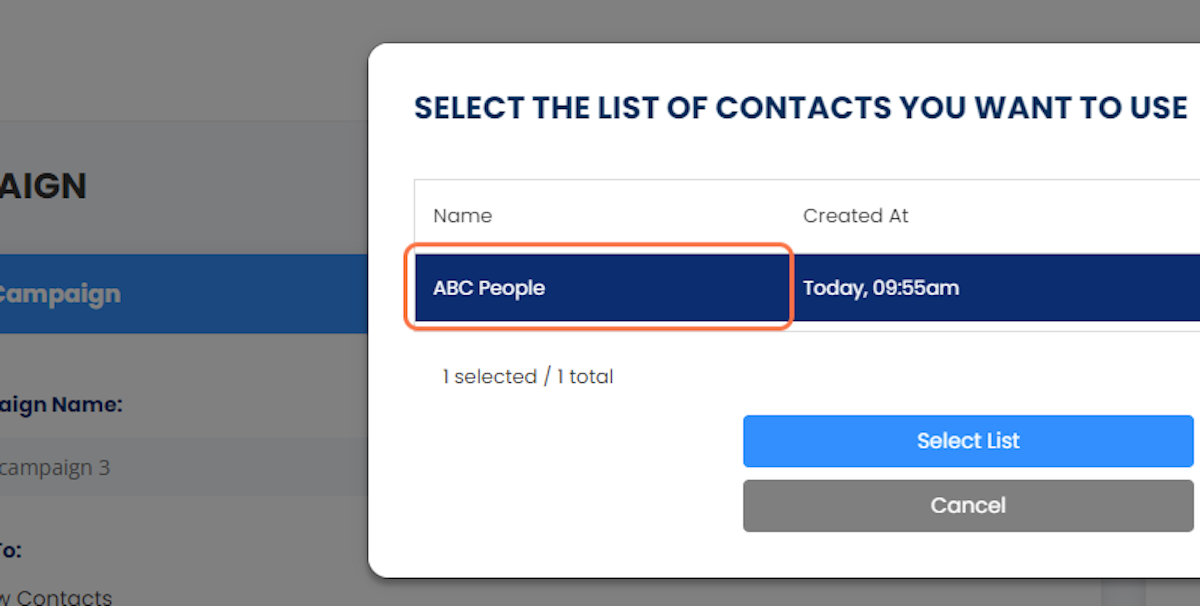
10. Click on ‘Select List’
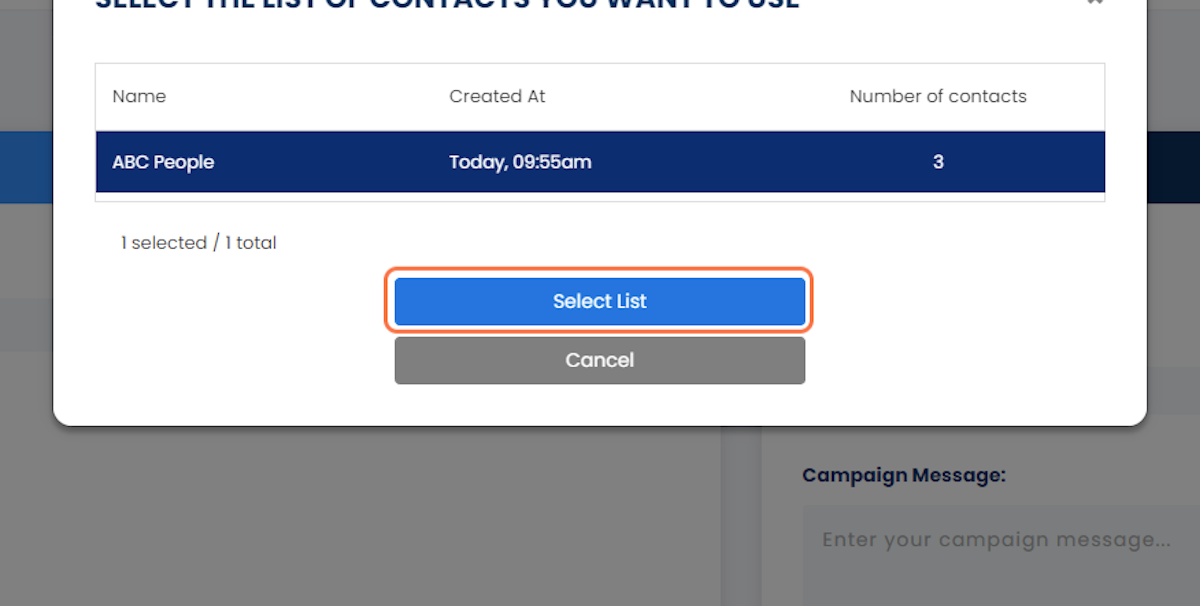
11. Click on Campaign Message and enter the message you would like to send
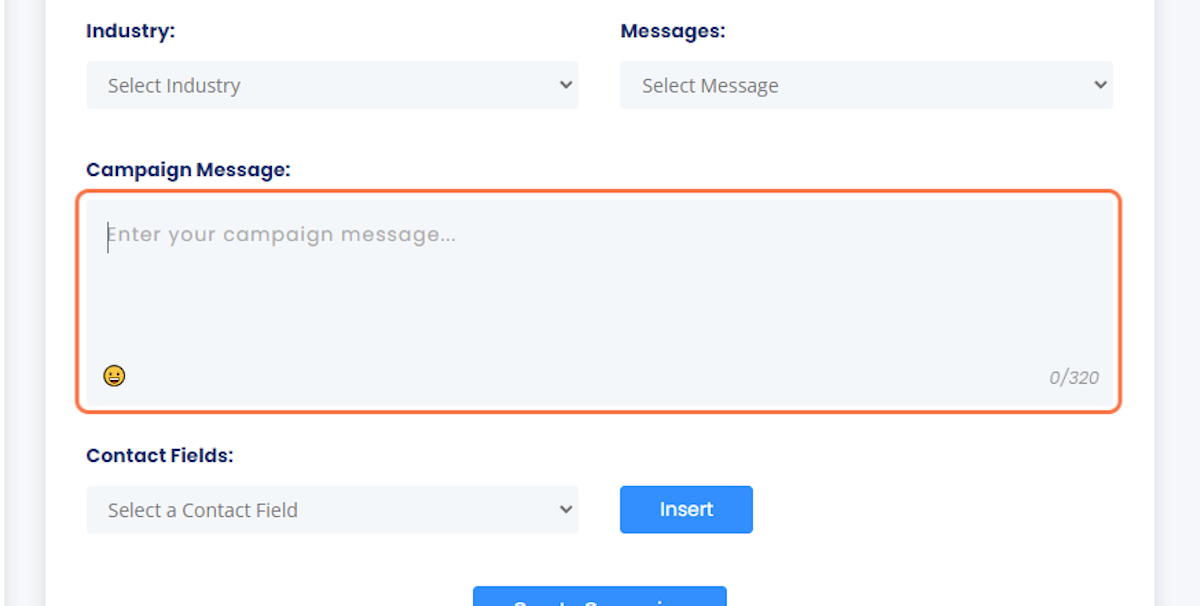
12. In the ‘Contact Fields’ dropdown, select the fields you would like inserted into the text message
These fields allow you to easily add the messages with the names and info of your contacts. These contact fields include first names, last names, emails, phone numbers, account numbers, and amounts.
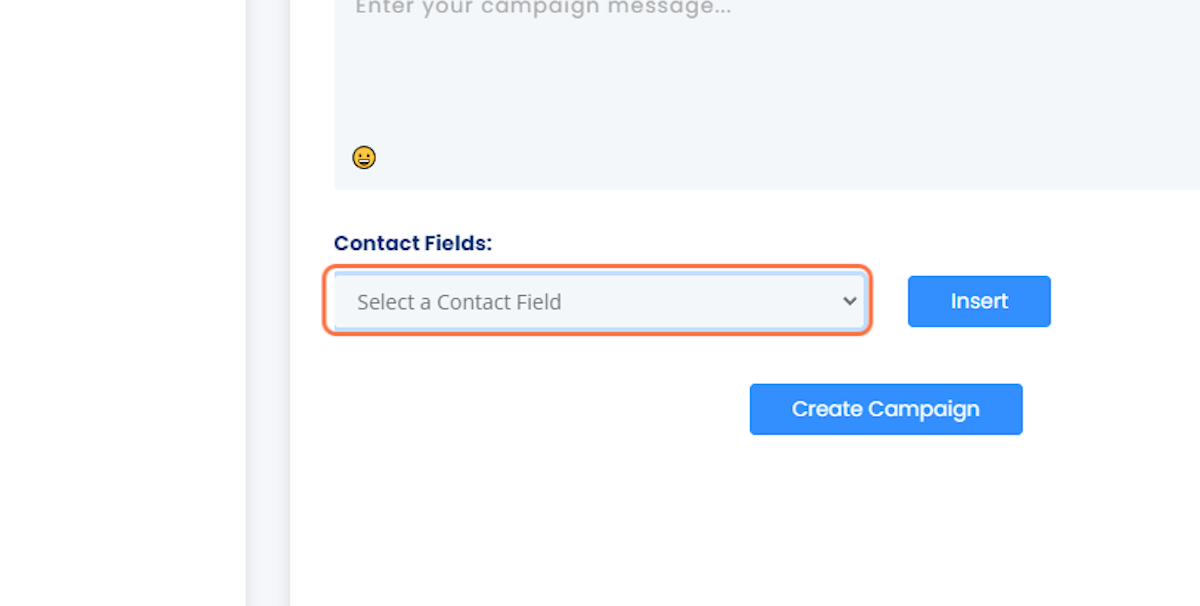
13. Clicking ‘Insert’ will put in the highlighted field
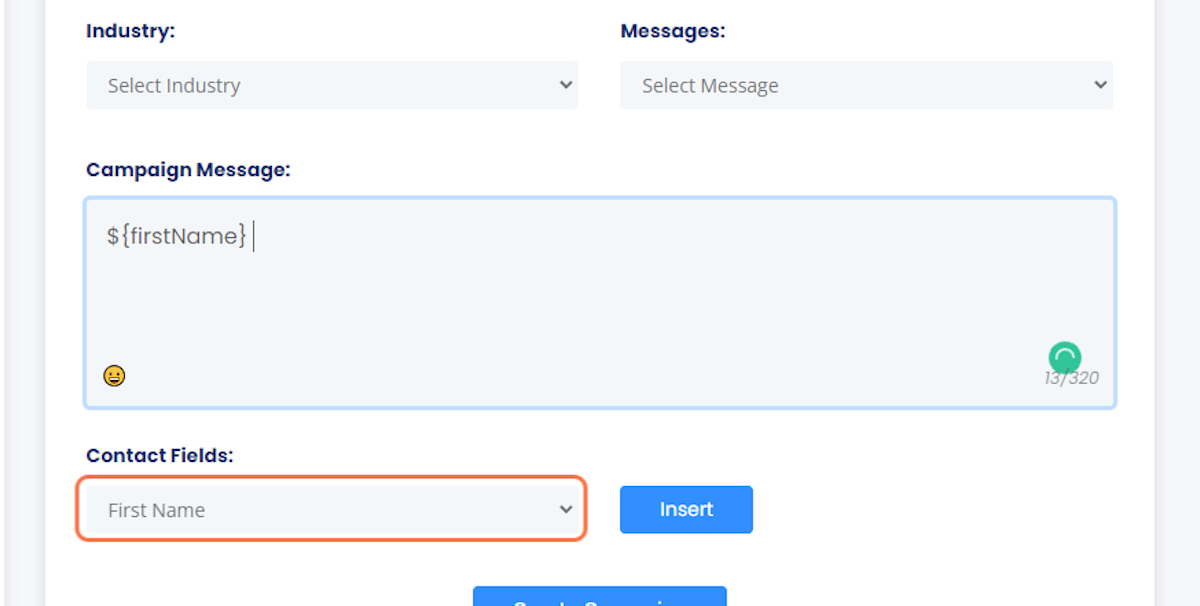
14. Once you have finished building the message the way you see fit, click on ‘Create Campaign’
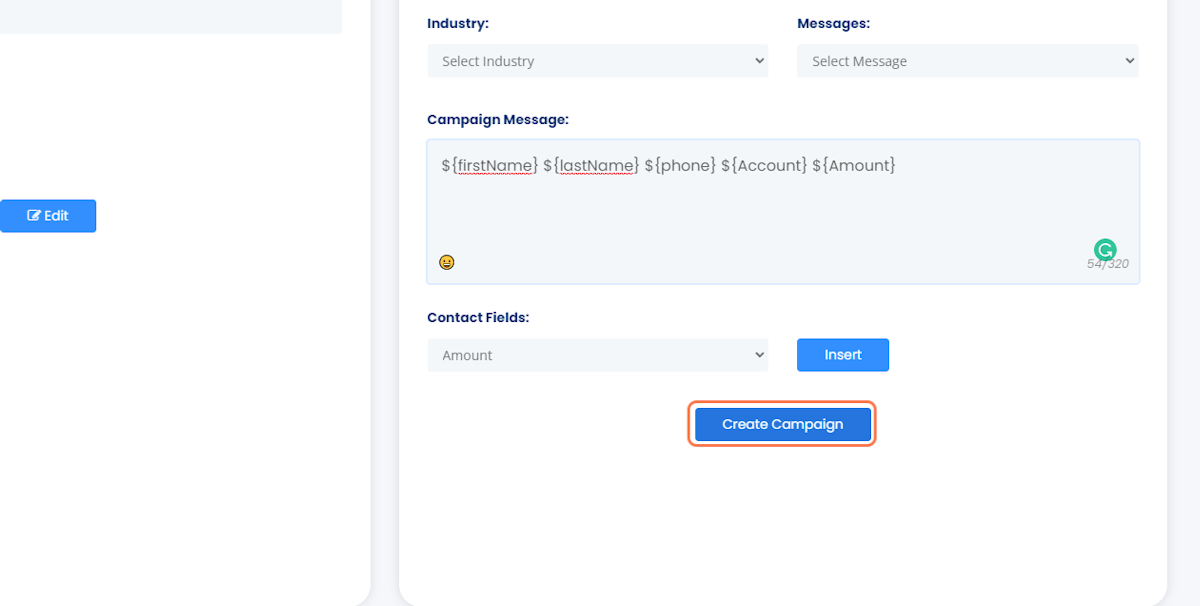
15. Click on ‘Send Campaign’ to verify it is ready
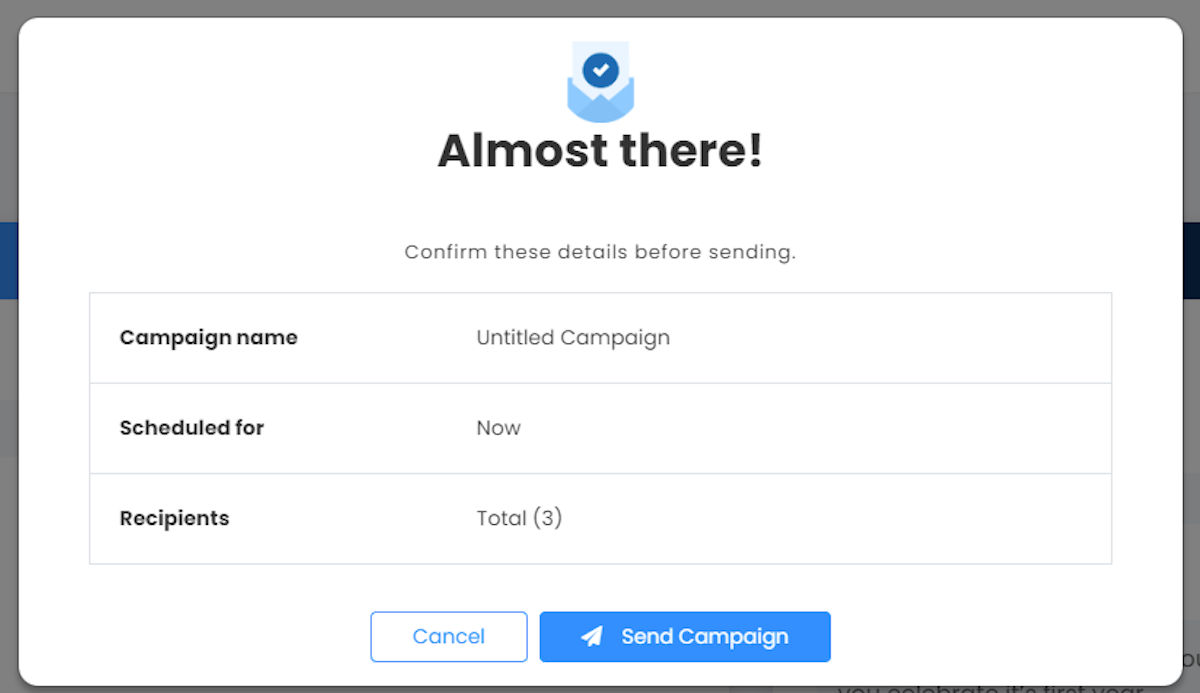
16. If you send a campaign to more than one person and/or send a campaign with a link, we will need to verify the safety of the campaign before it is sent to your intended recipients
The verification process will be removed once you become a “Trusted” client”
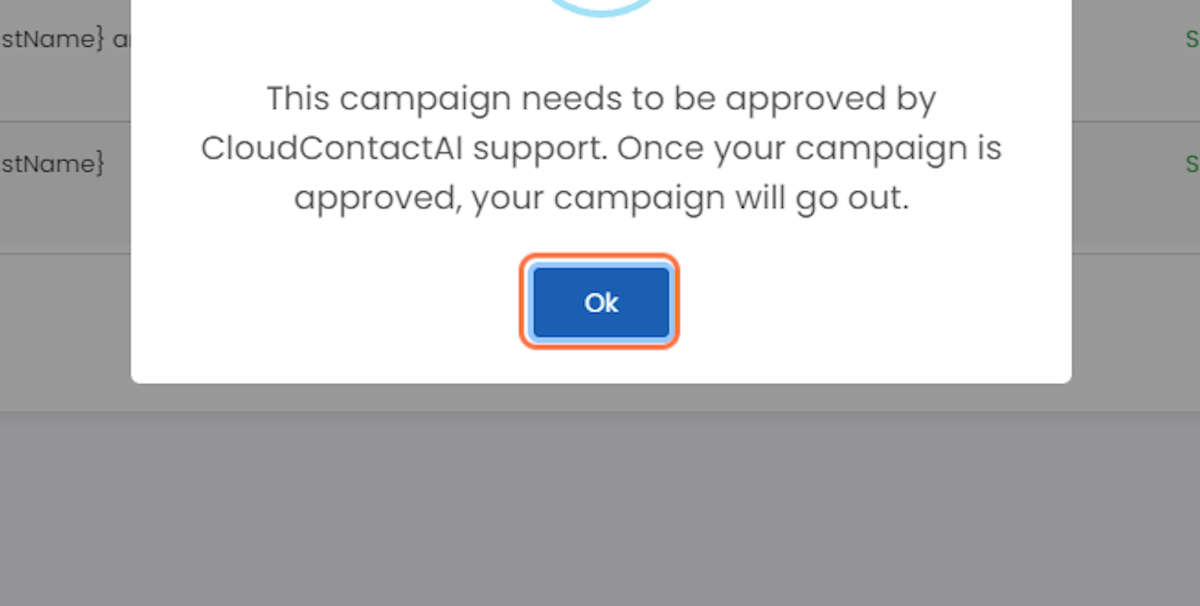
17. Your campaign has been sent
Returning to the SMS campaign menu item, you can look at any of the campaigns you sent. You can navigate to the CCAI Inbox to see if someone has responded to your SMS Message
