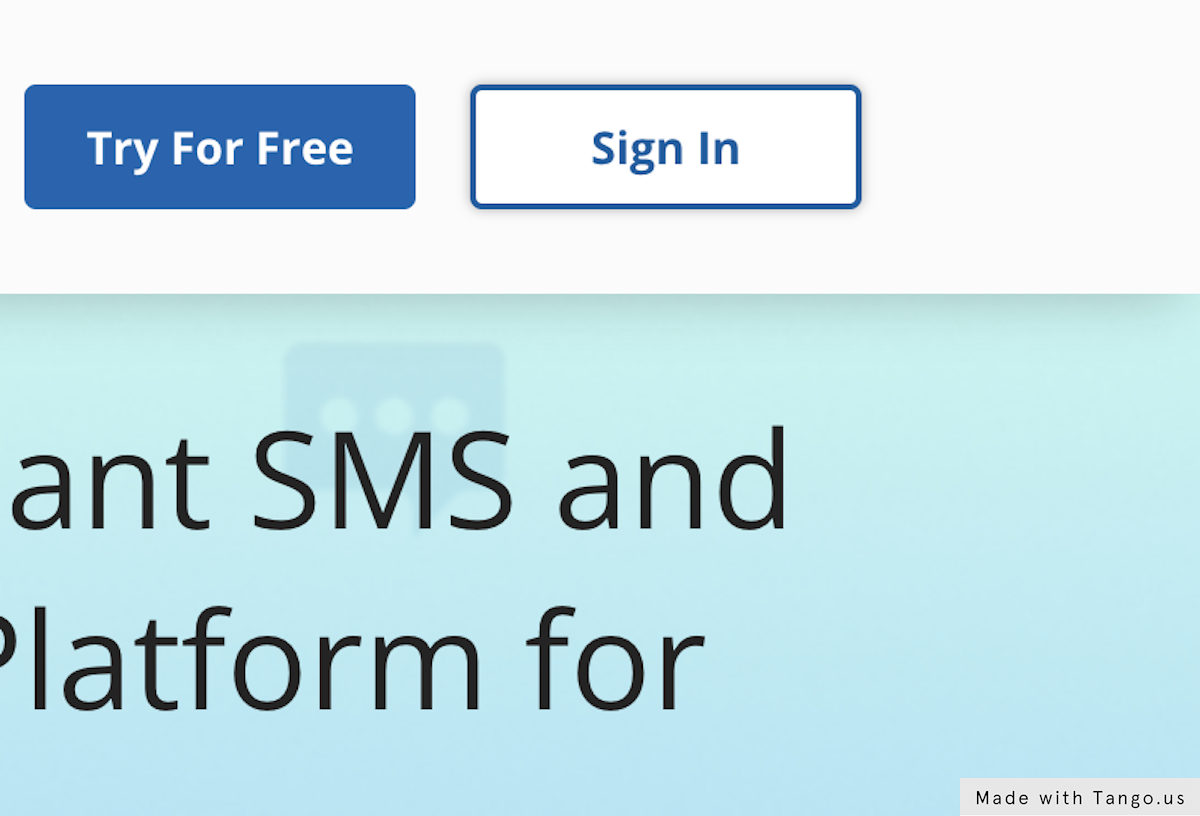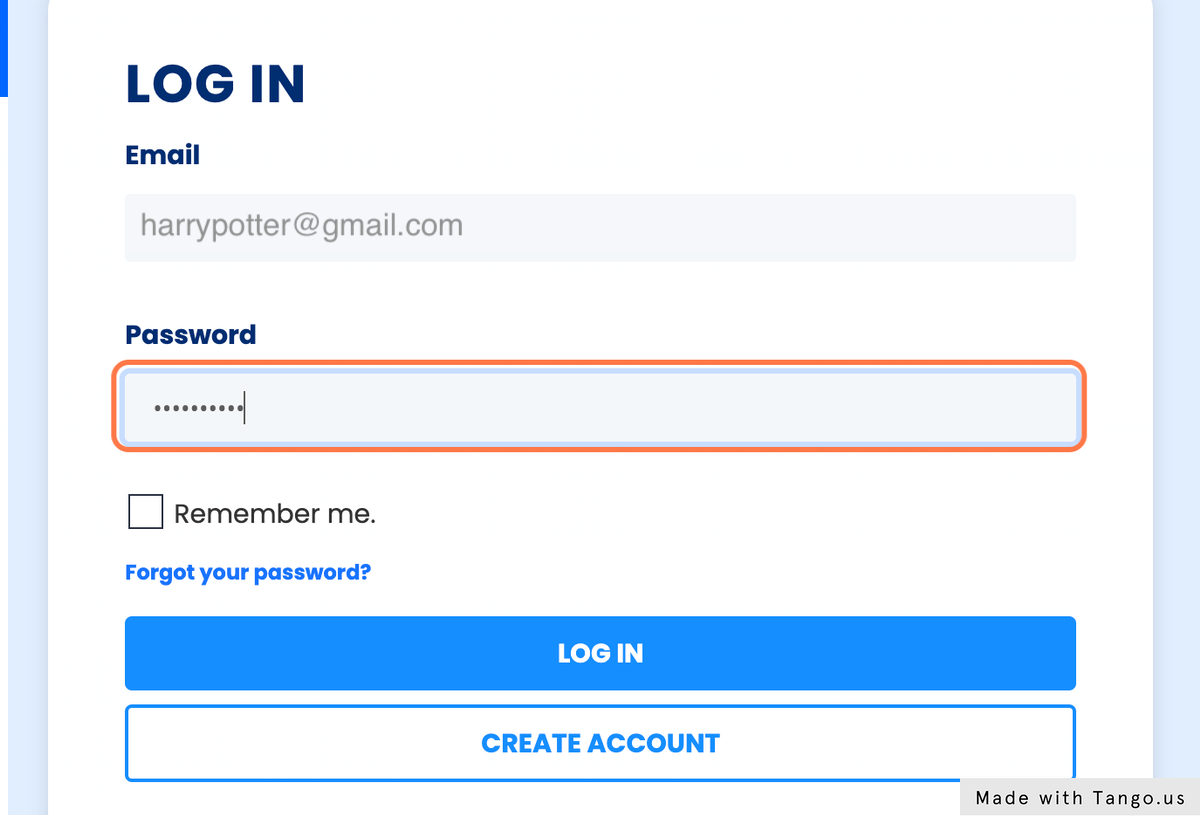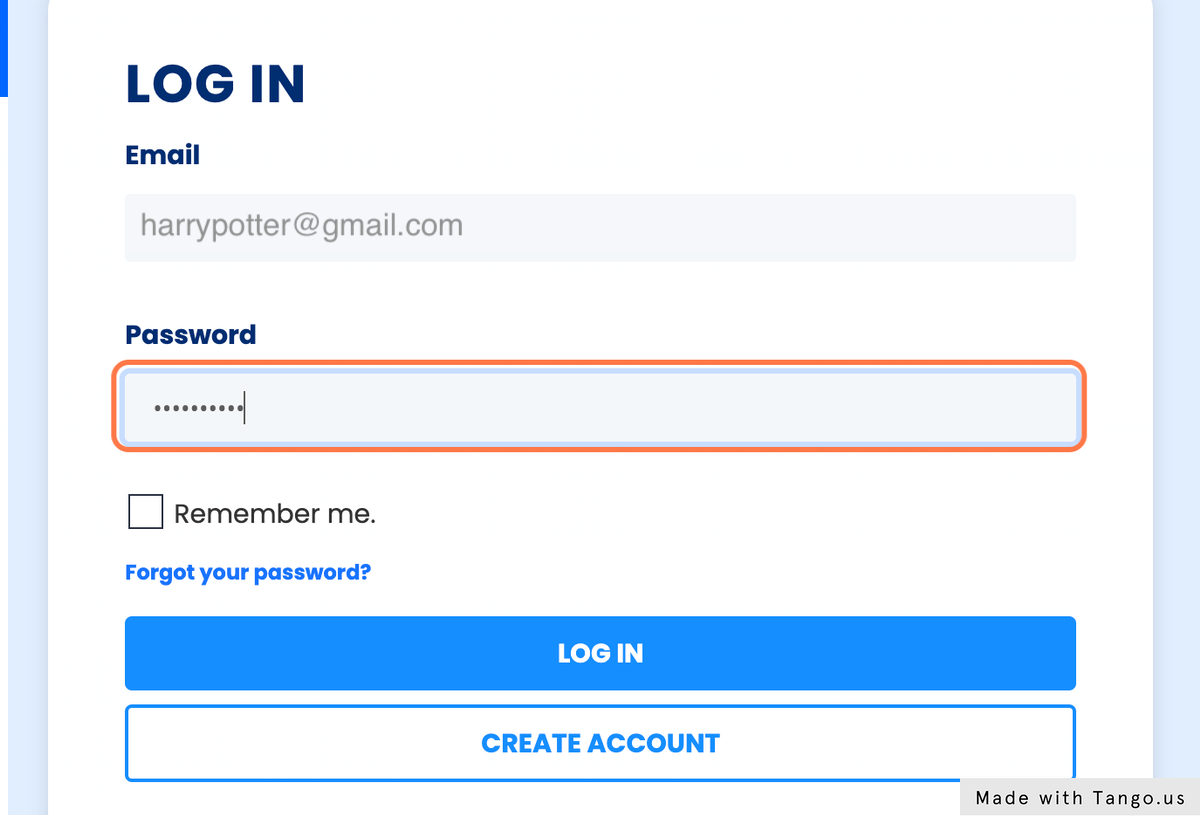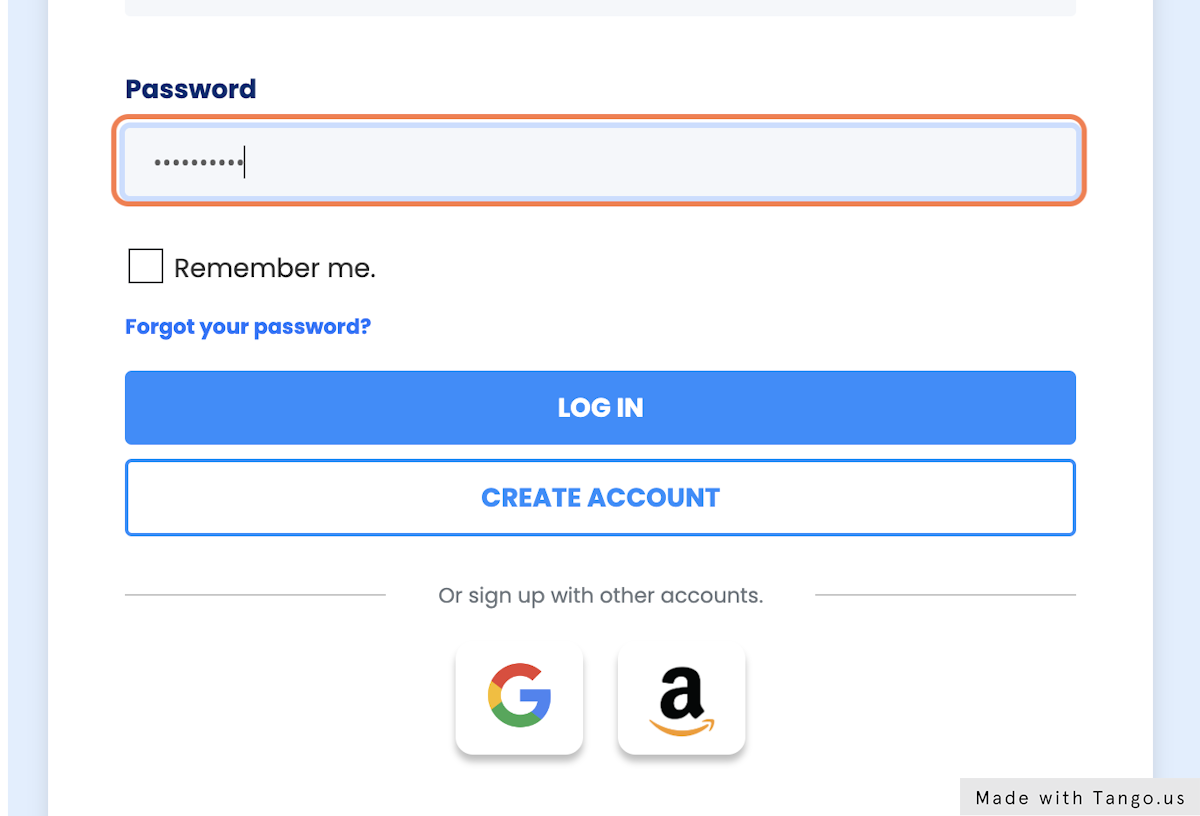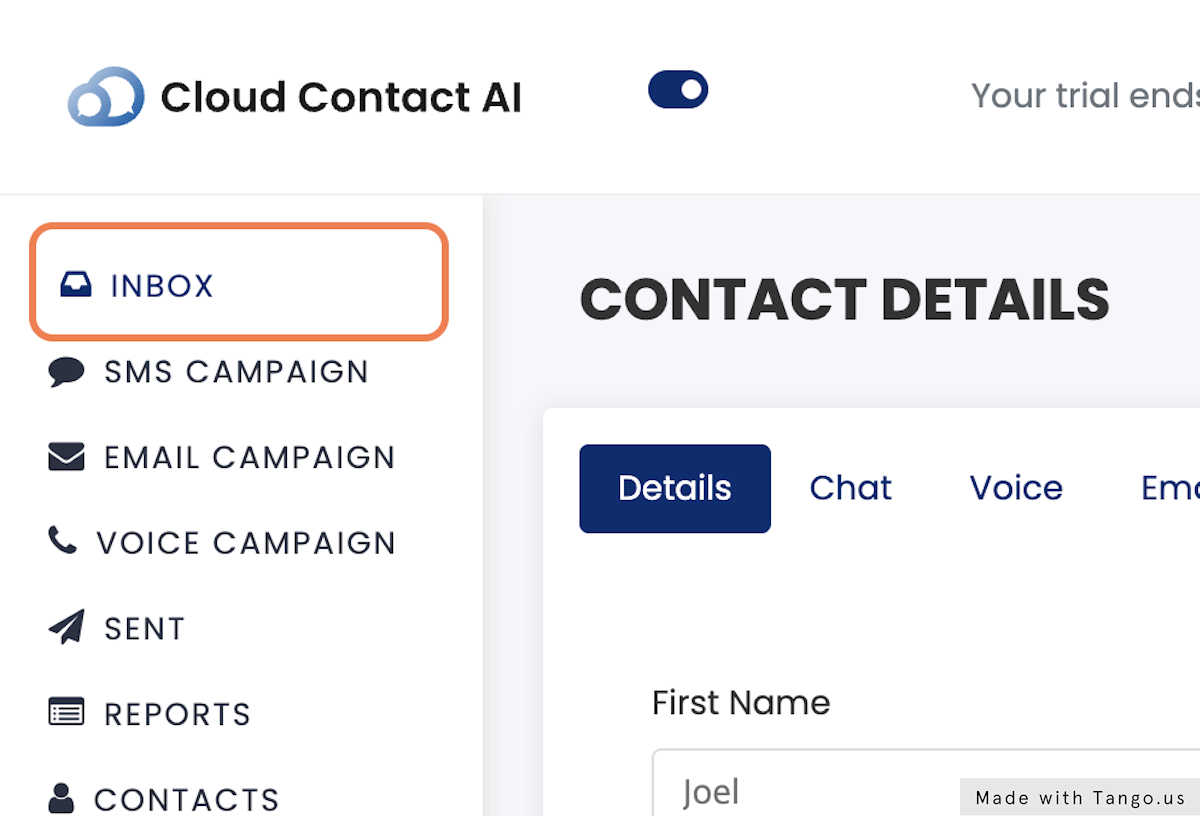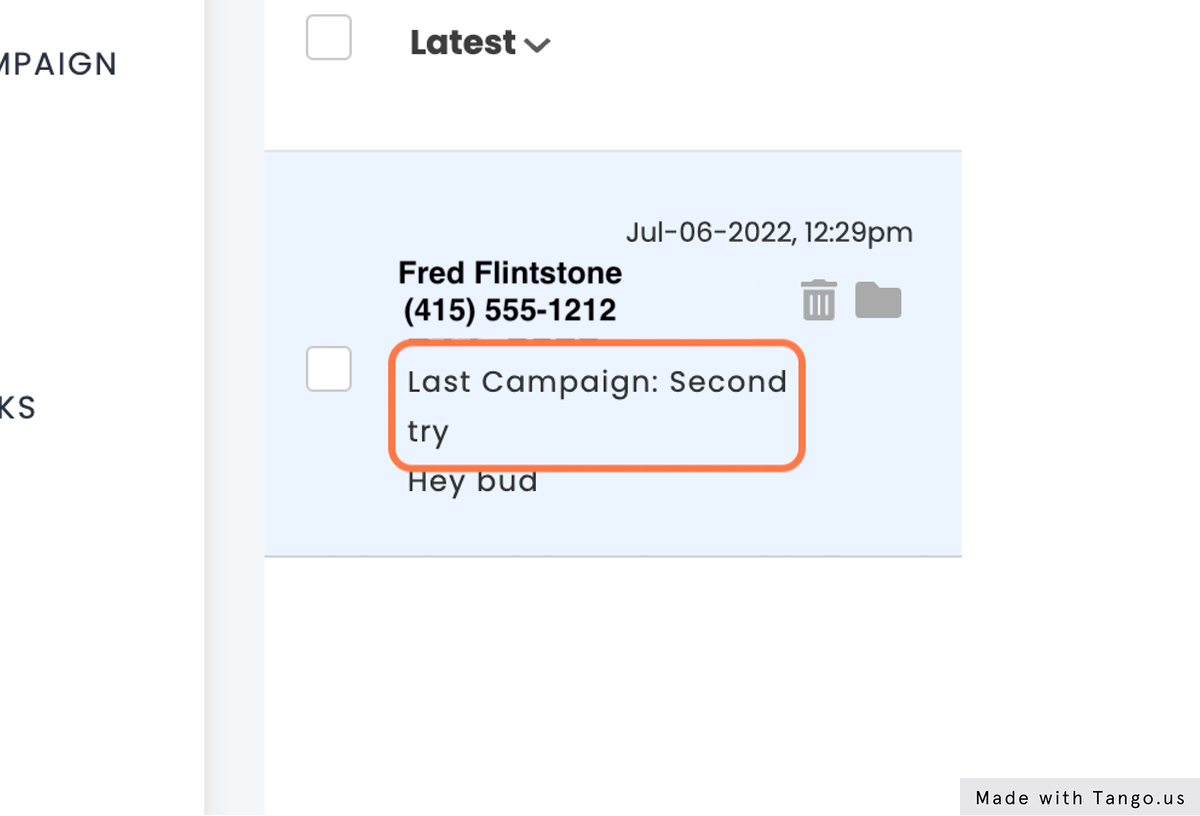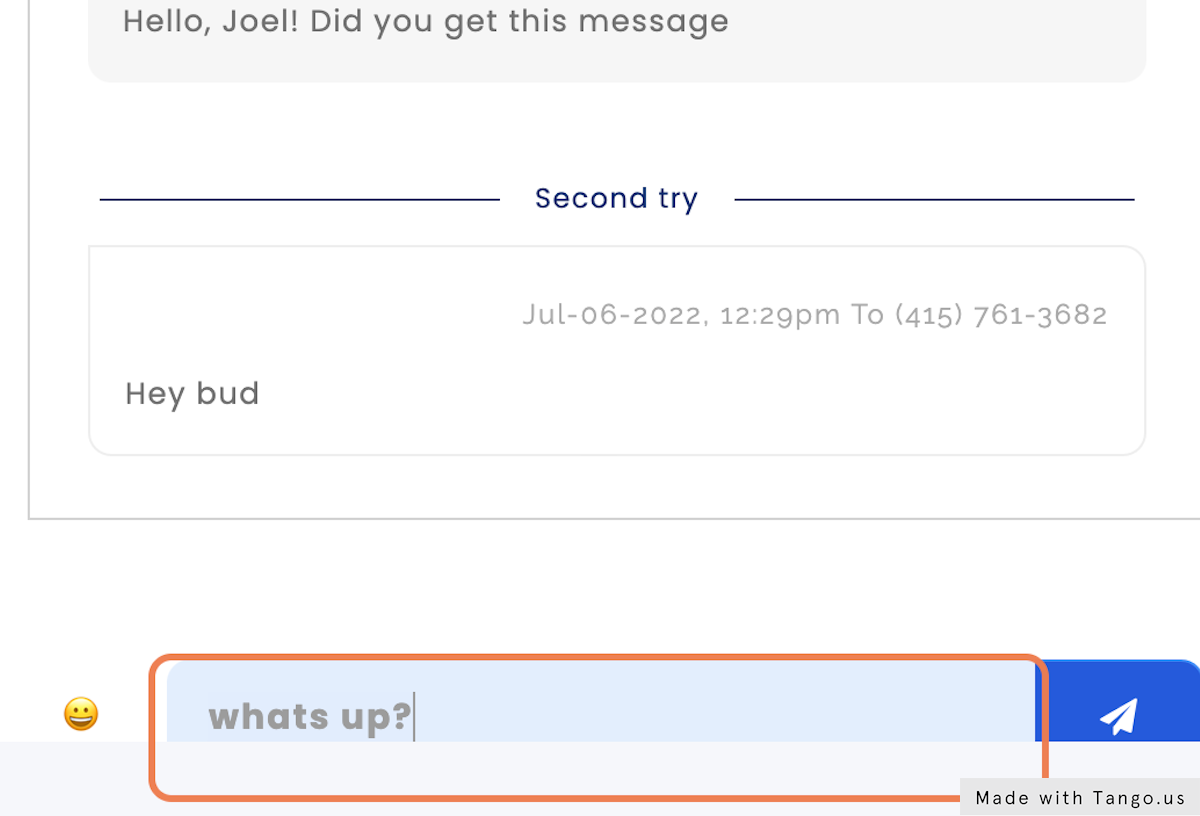Date: July 7, 2022
Author: Andreas Garcia
Source: Tango
1. Click on Sign In
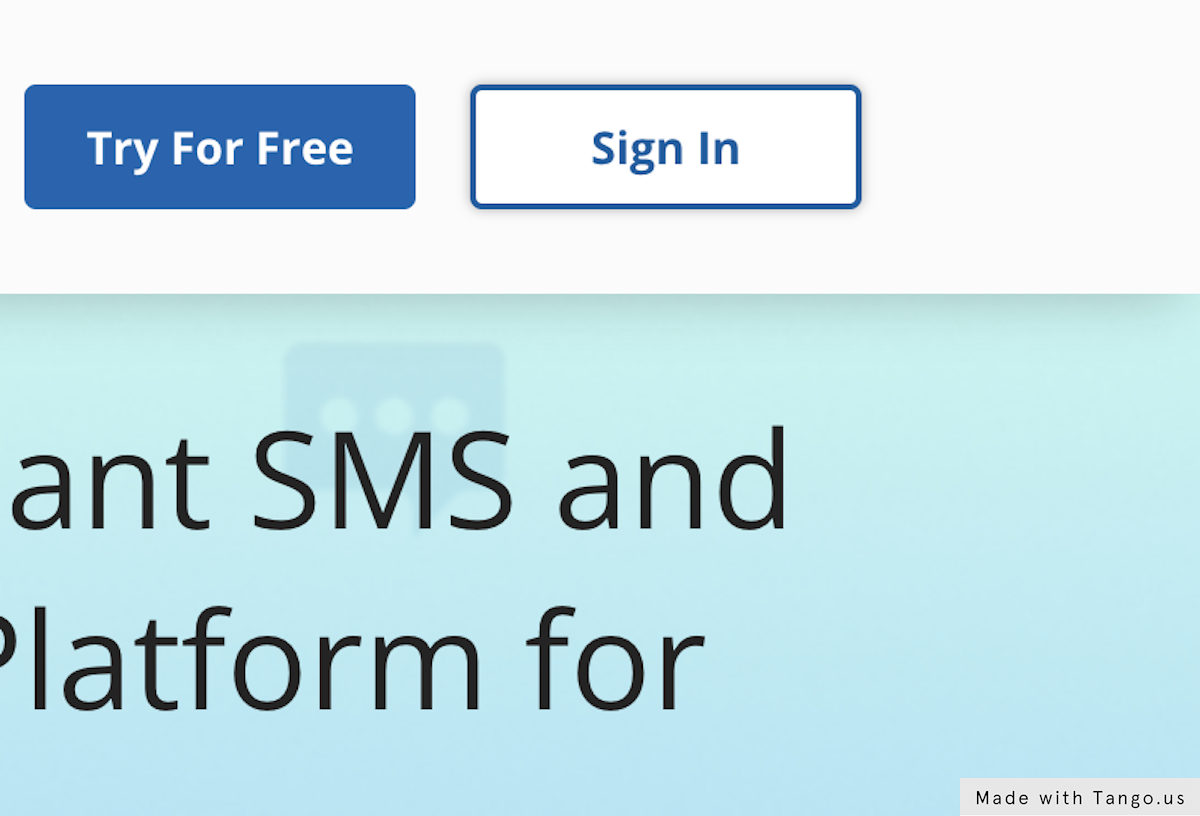
2. Type “harrypotter@gmail.com”
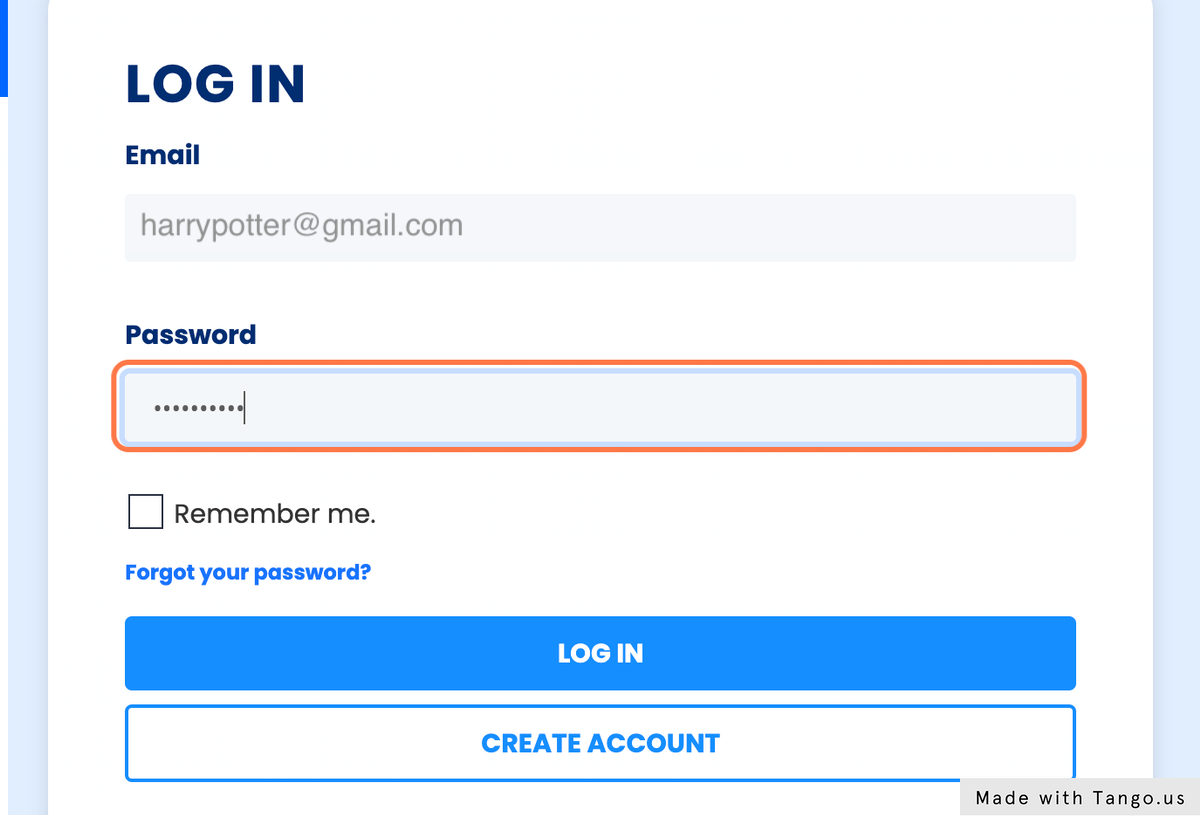
3. Type password
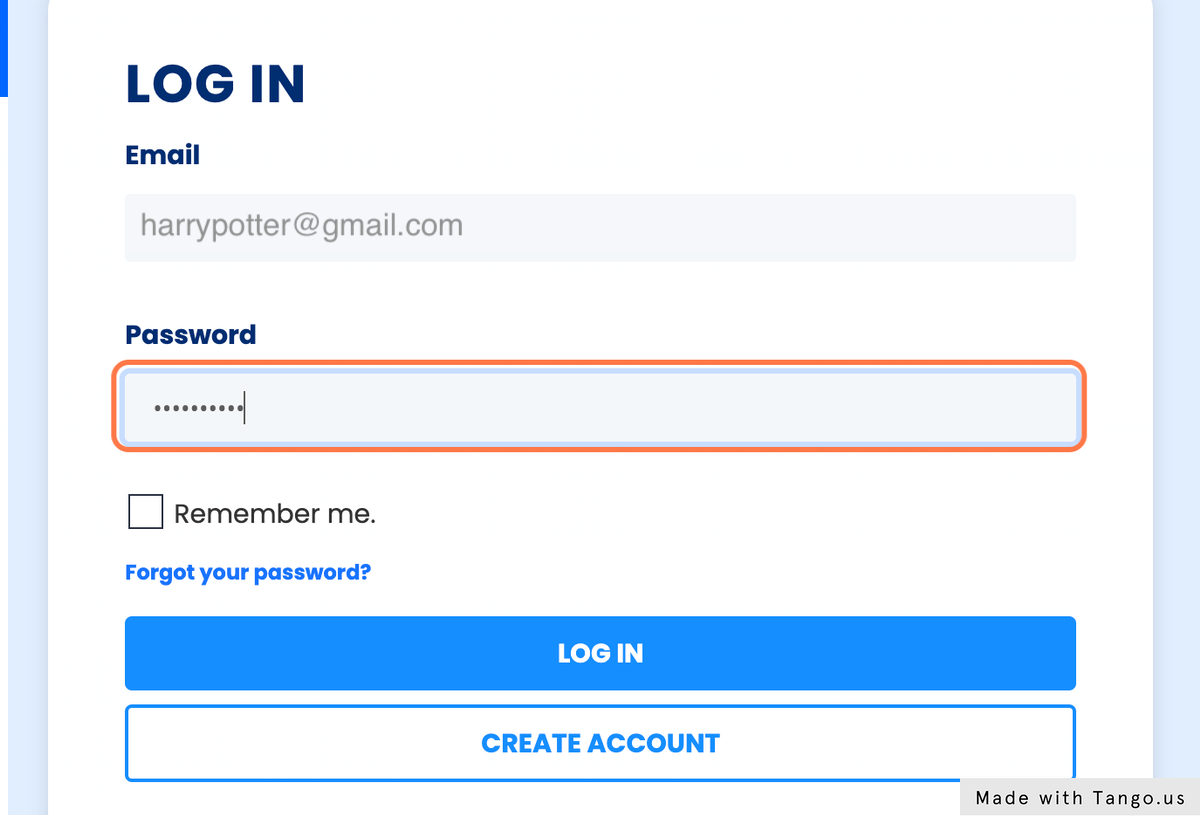
4. Click on LOG IN
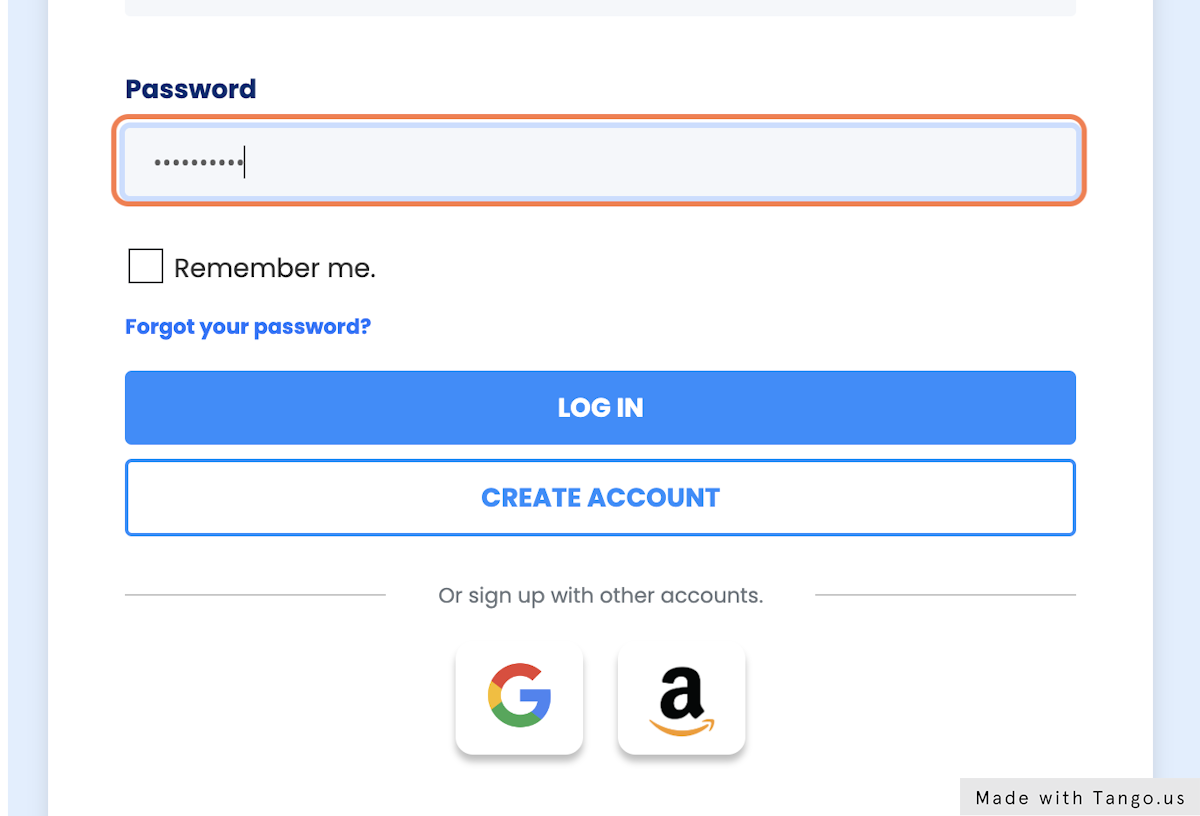
5. Click on INBOX
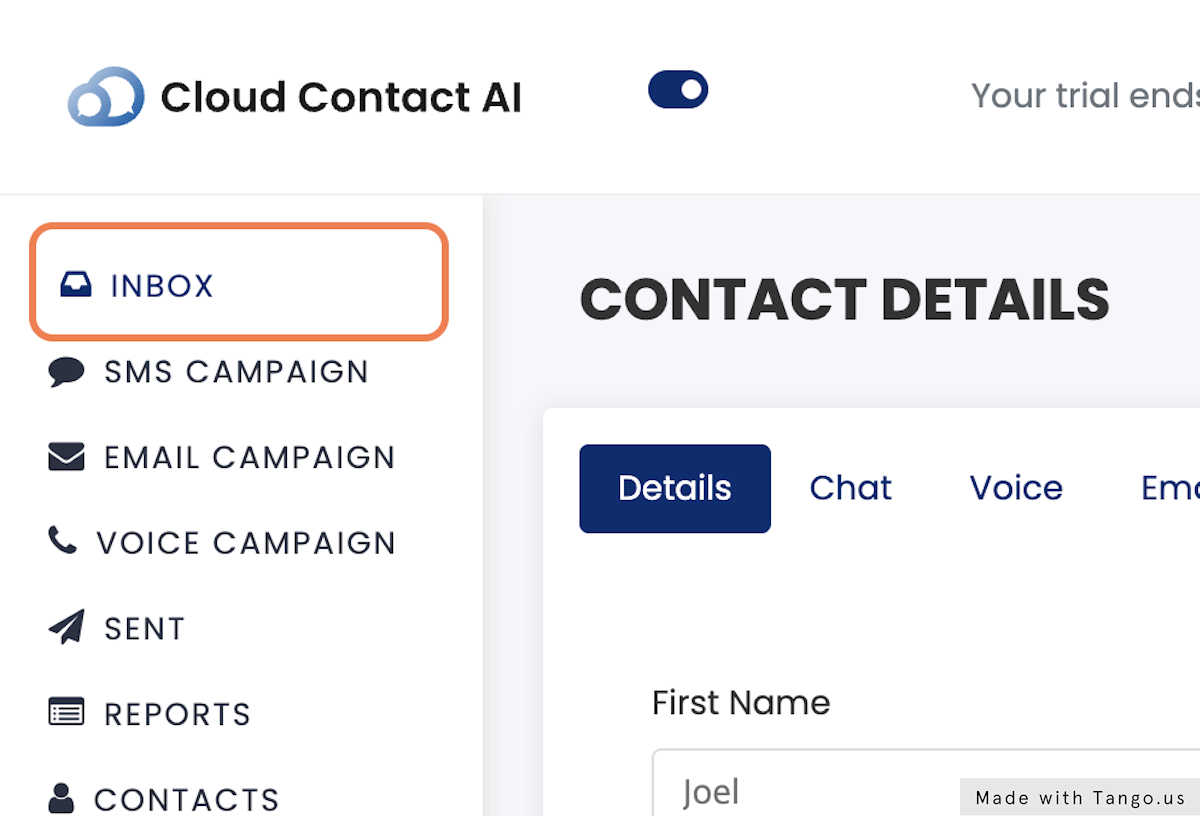
6. Click on Inbox (1)
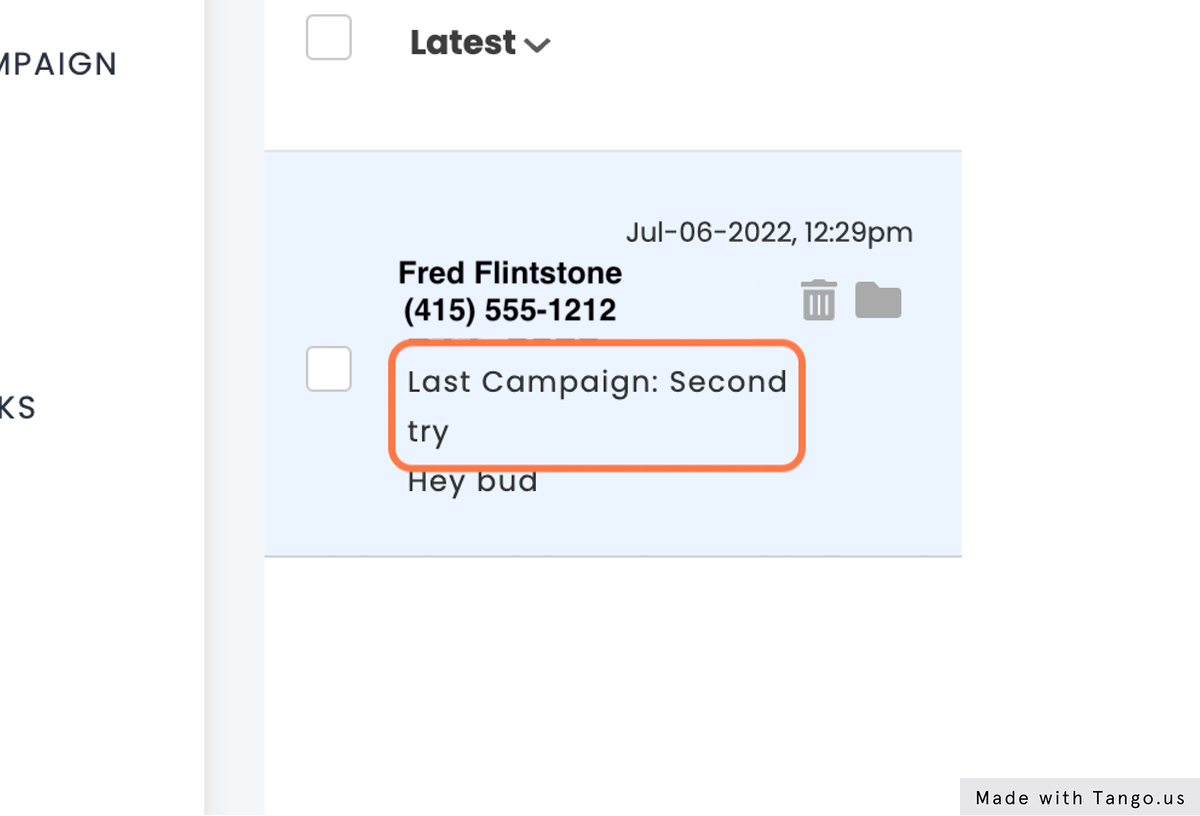
7. Type “whats up?”
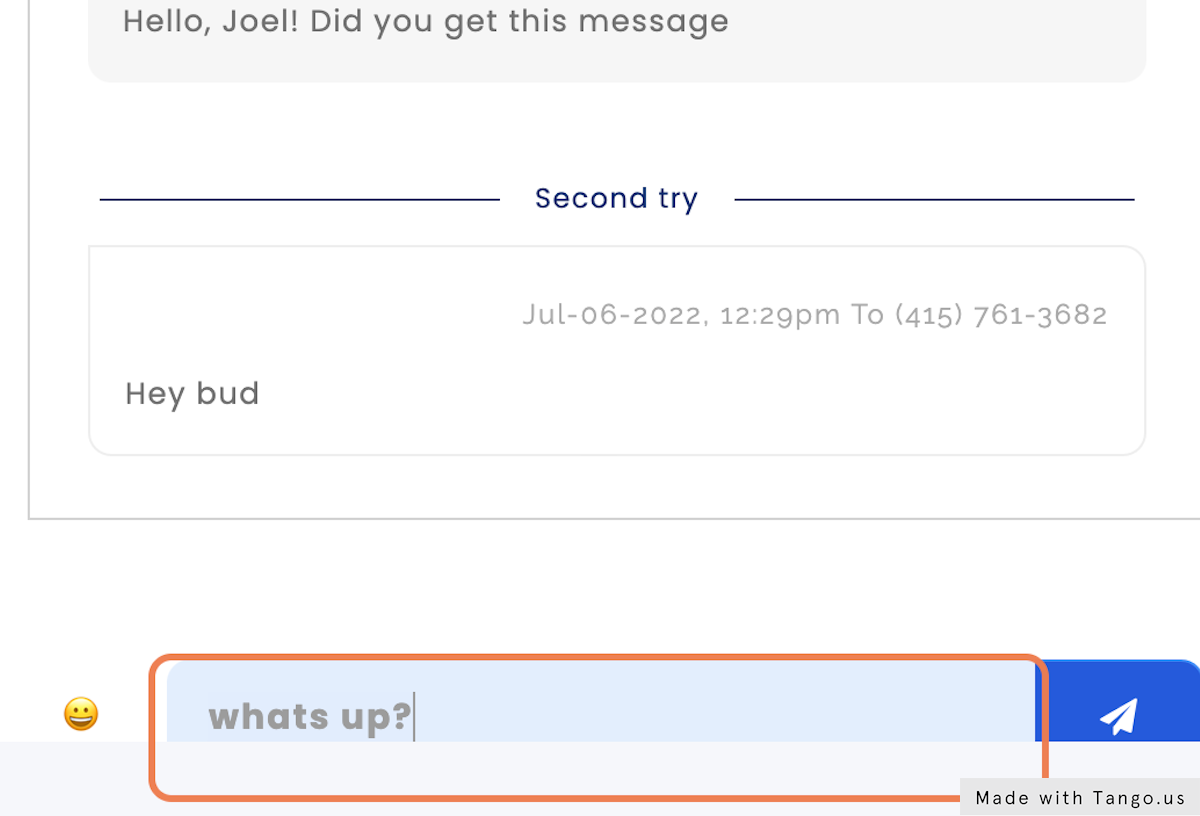
Date: July 7, 2022
Author: Andreas Garcia
Source: Tango