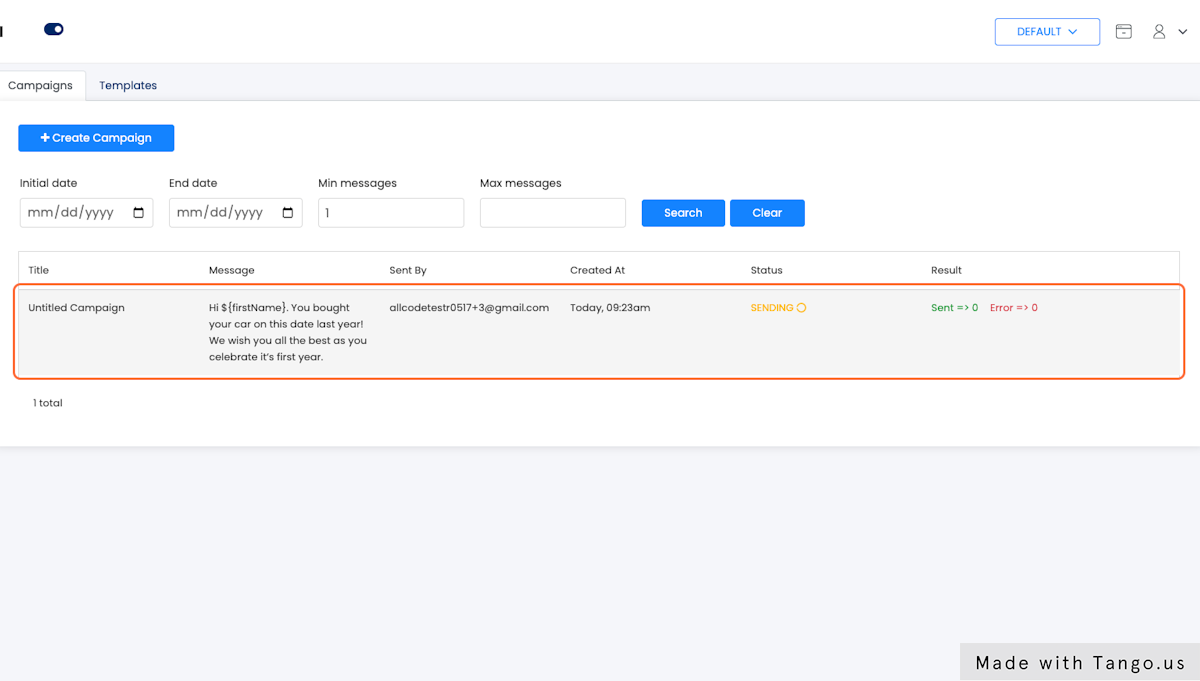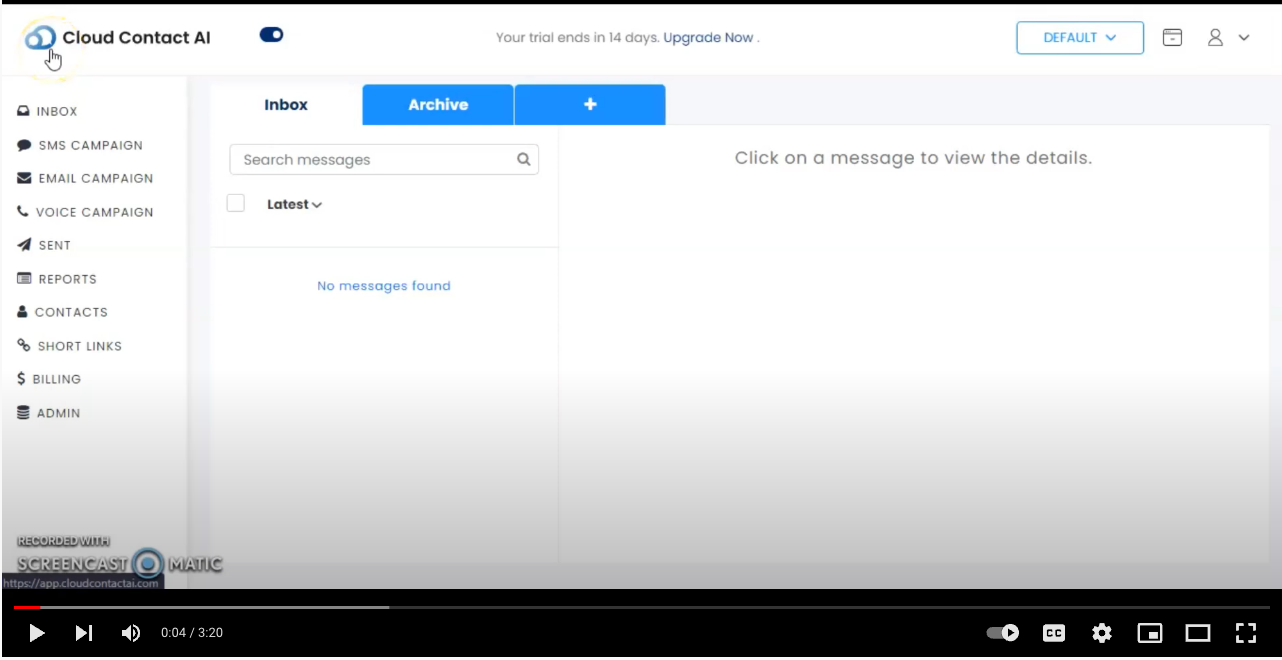This is a how to post to show you how to send your first SMS campaign with CloudContactAI. I strongly encourage you to take 5 minutes to signup.
1. Go to Cloud Contact AI
After you’ve registered with CloudContactAI, navigate to the Inbox
2. Click on SMS CAMPAIGN
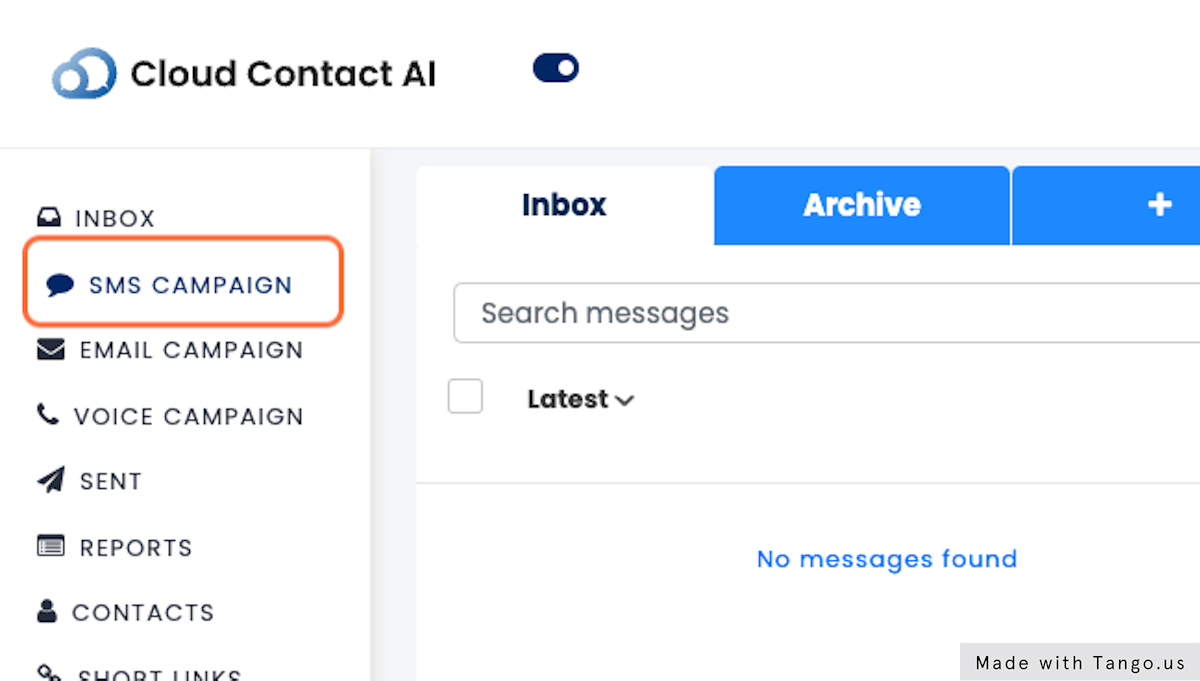
3. Click on Create Campaign
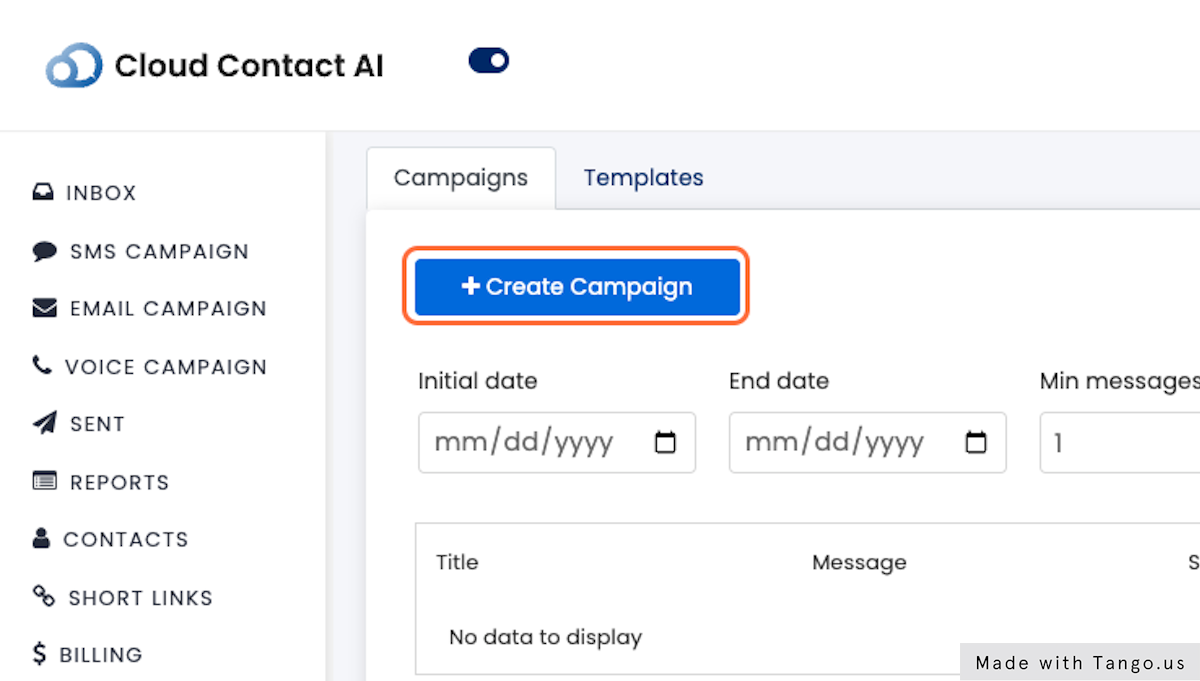
4. Click on Add Contacts
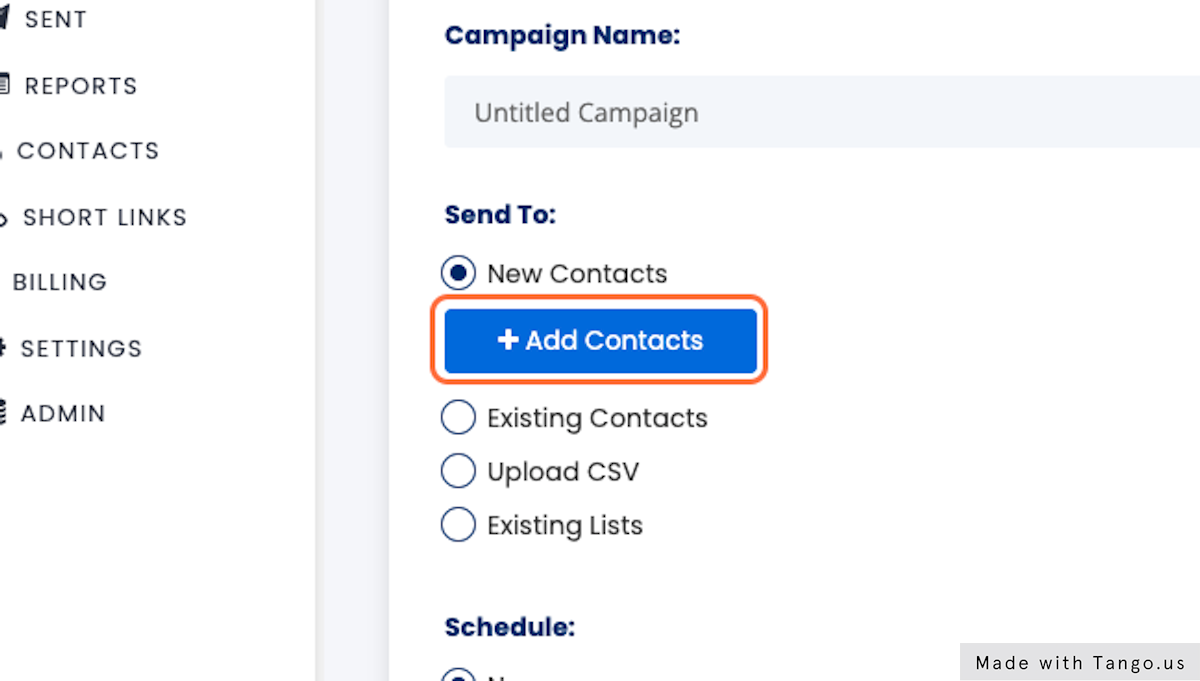
5. Type “Fred”
Enter a Contact First Name
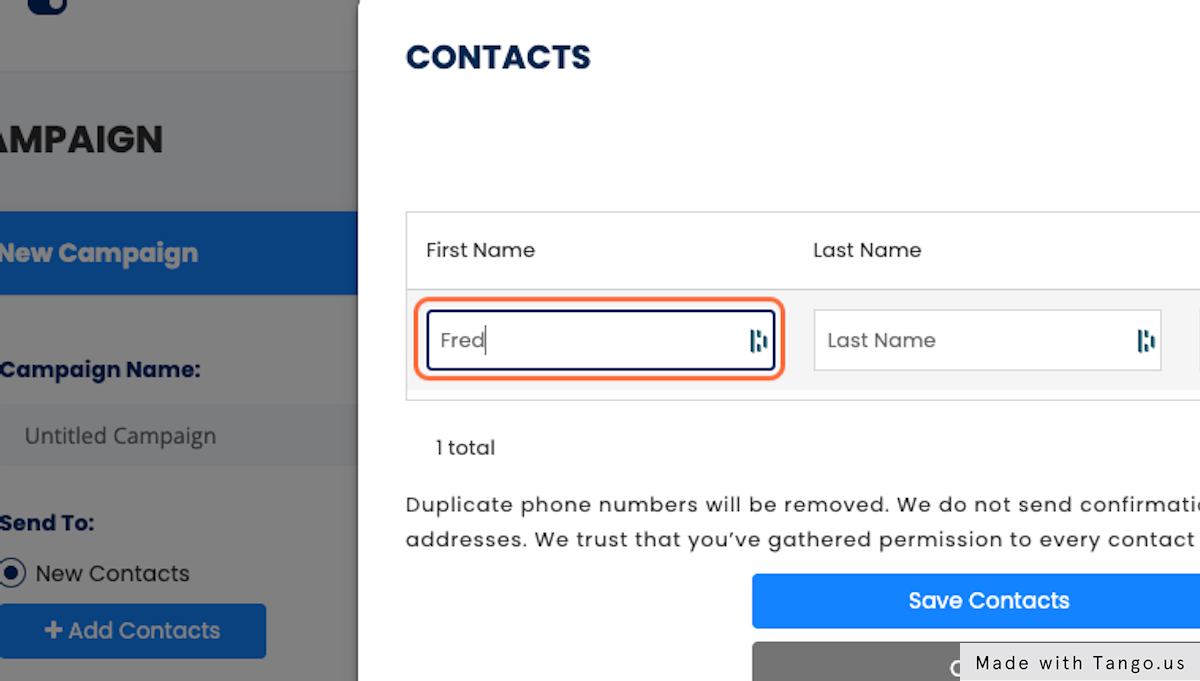
6. Type “Flintsone”
Enter a Contact Last Name
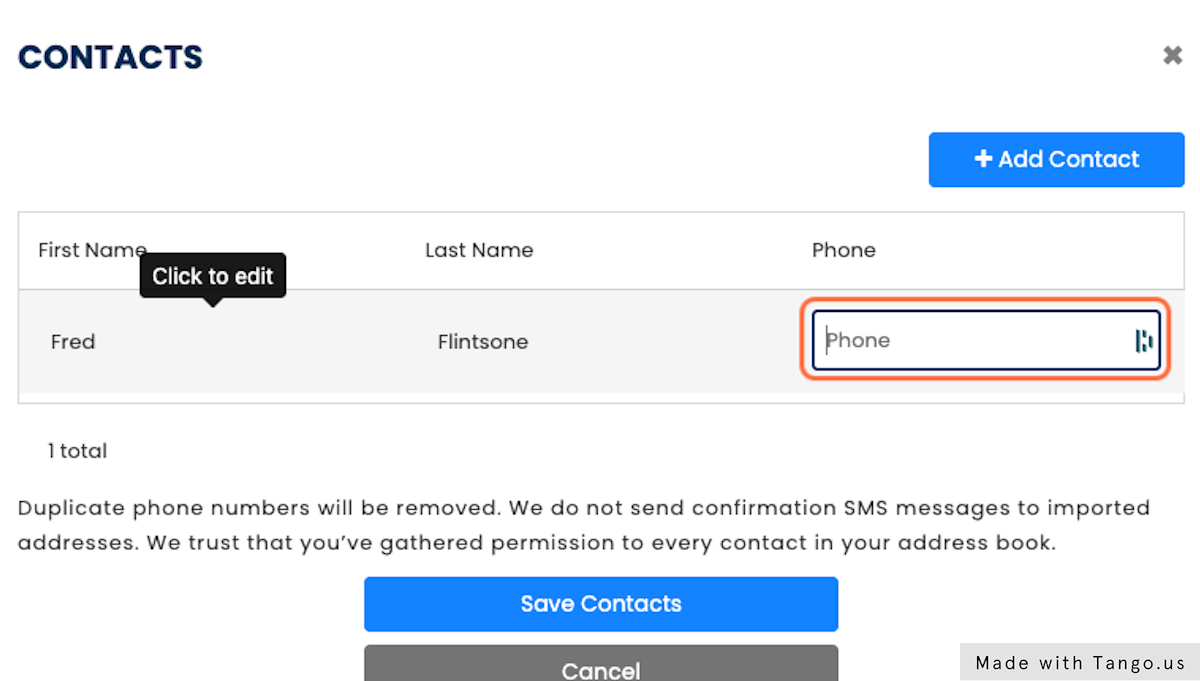
7. Type “(415) 890-6431”
Enter your phone number.
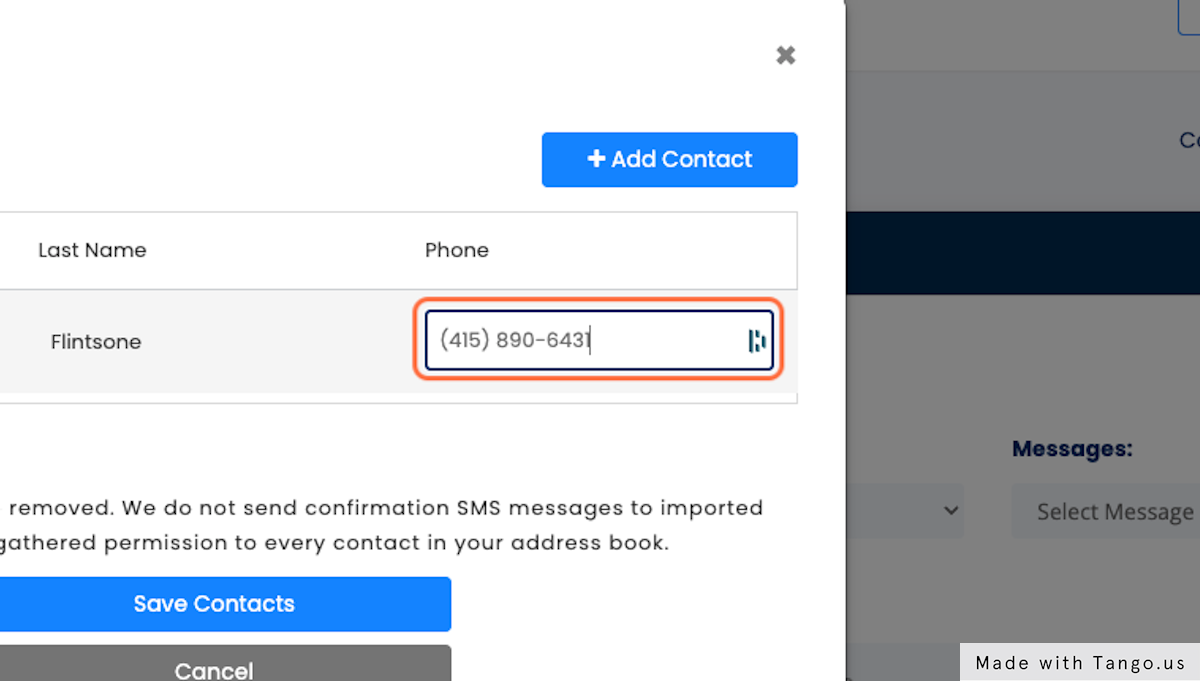
8. Click on Save Contacts
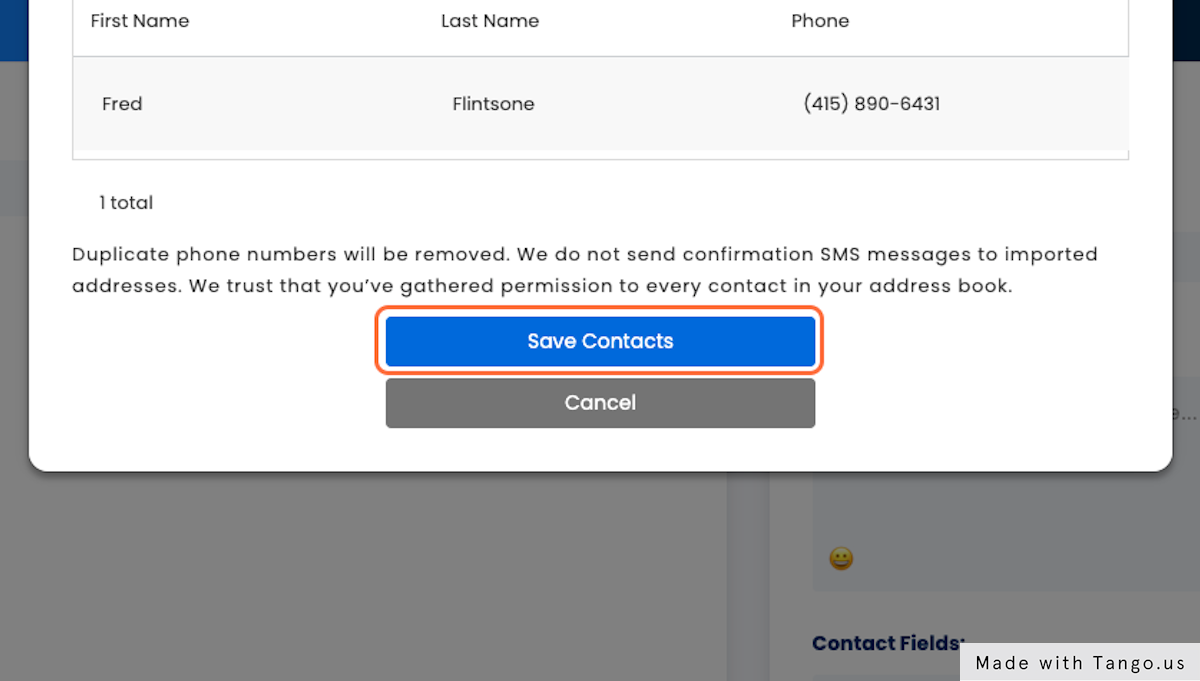
9. Select Automotive from Industry:
Pick the Industry that you’d like to send an SMS message for.
If you use one of the Template Messages, then your SMS message does not have to be approved.
CCAI supports approving Campaign Messages before they go out because obviously, we don’t want to spam.
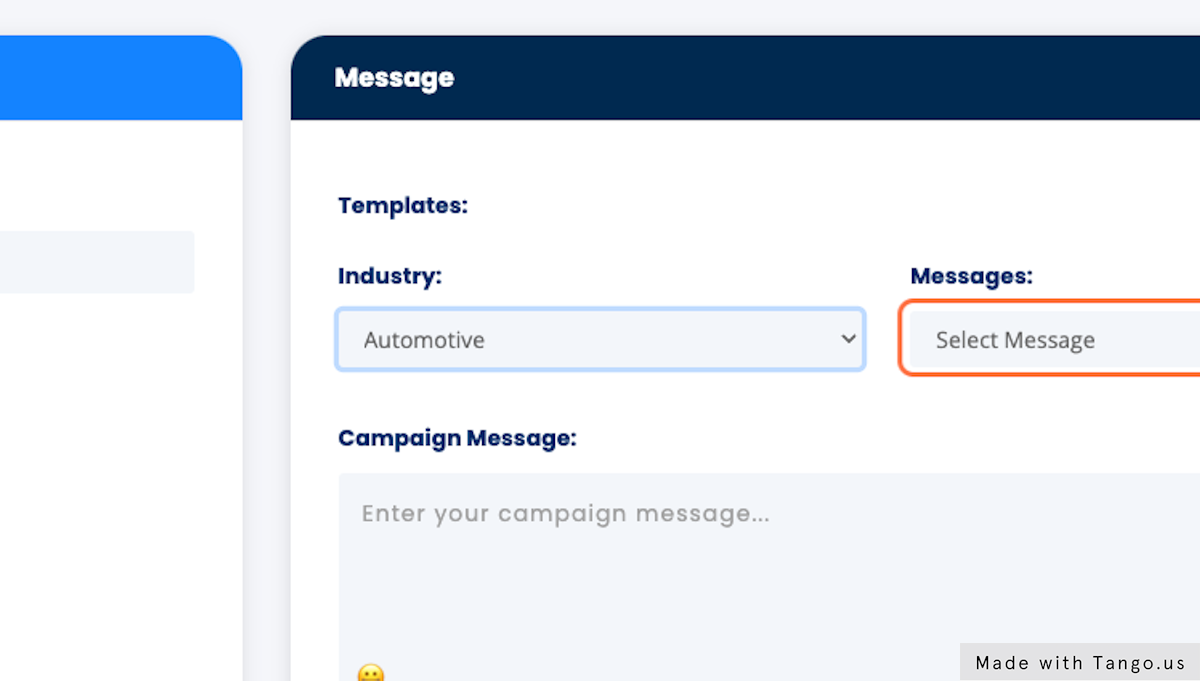
10. Select Vehicle Anniversary from Messages:
Pick the message that is applicable to your industry
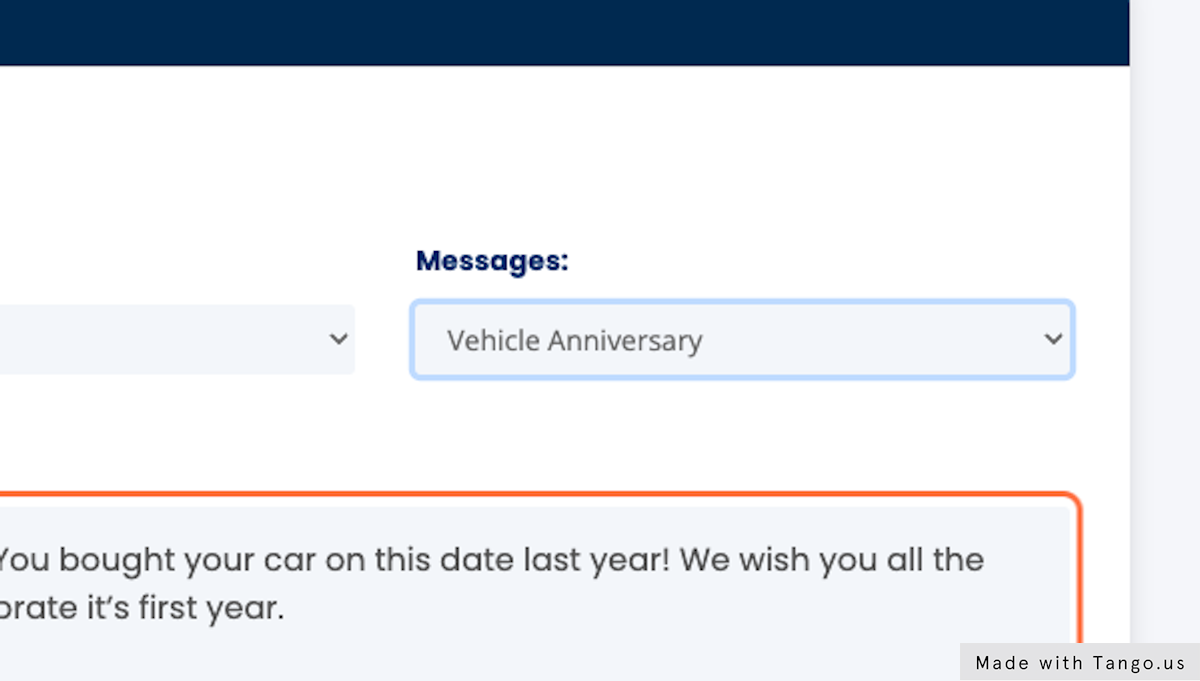
11. Click on Create Campaign
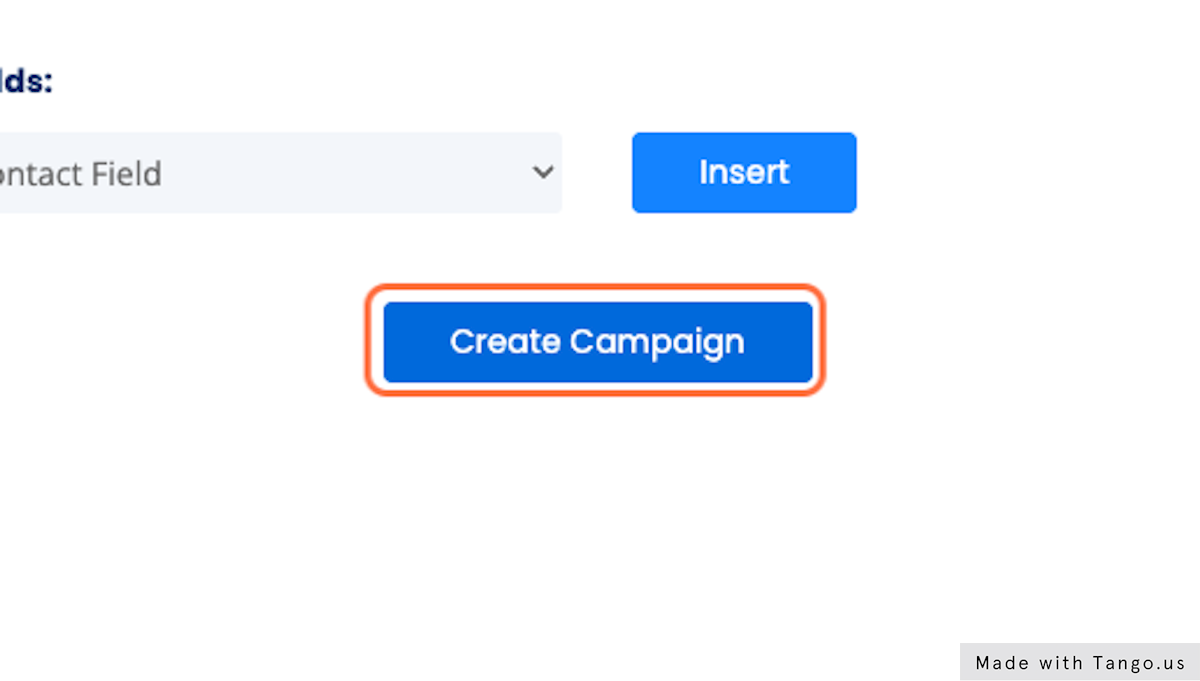
12. Click on Send Campaign
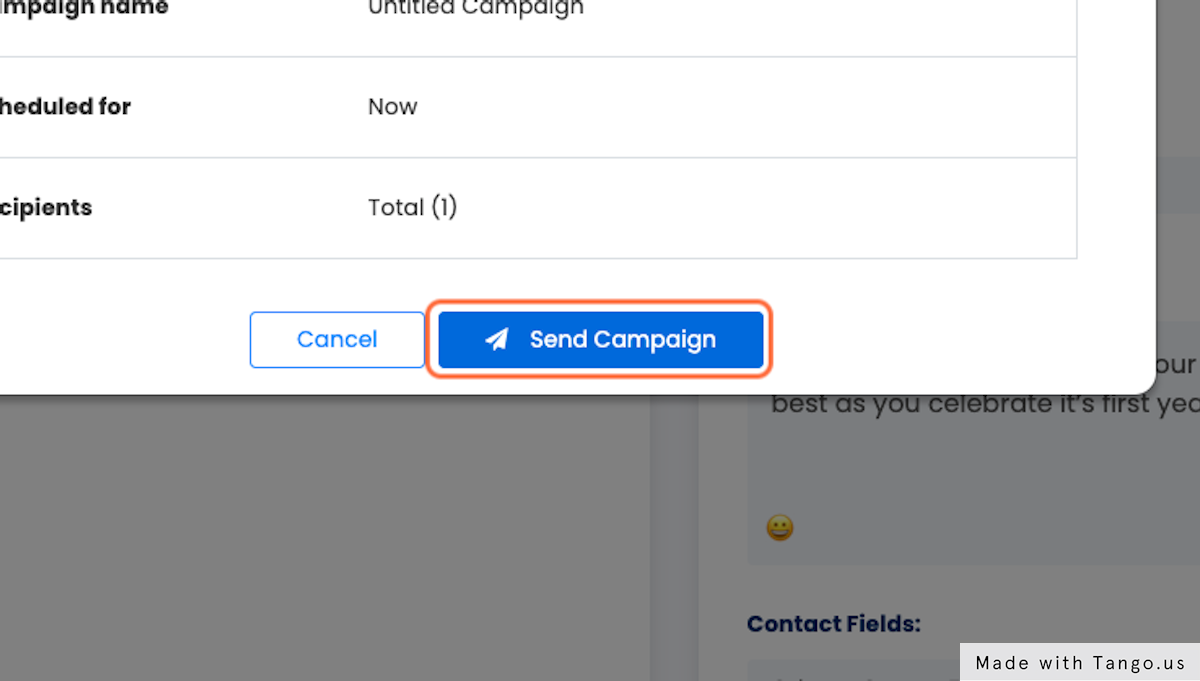
13. Click on Campaigns
Your SMS Message will go out!