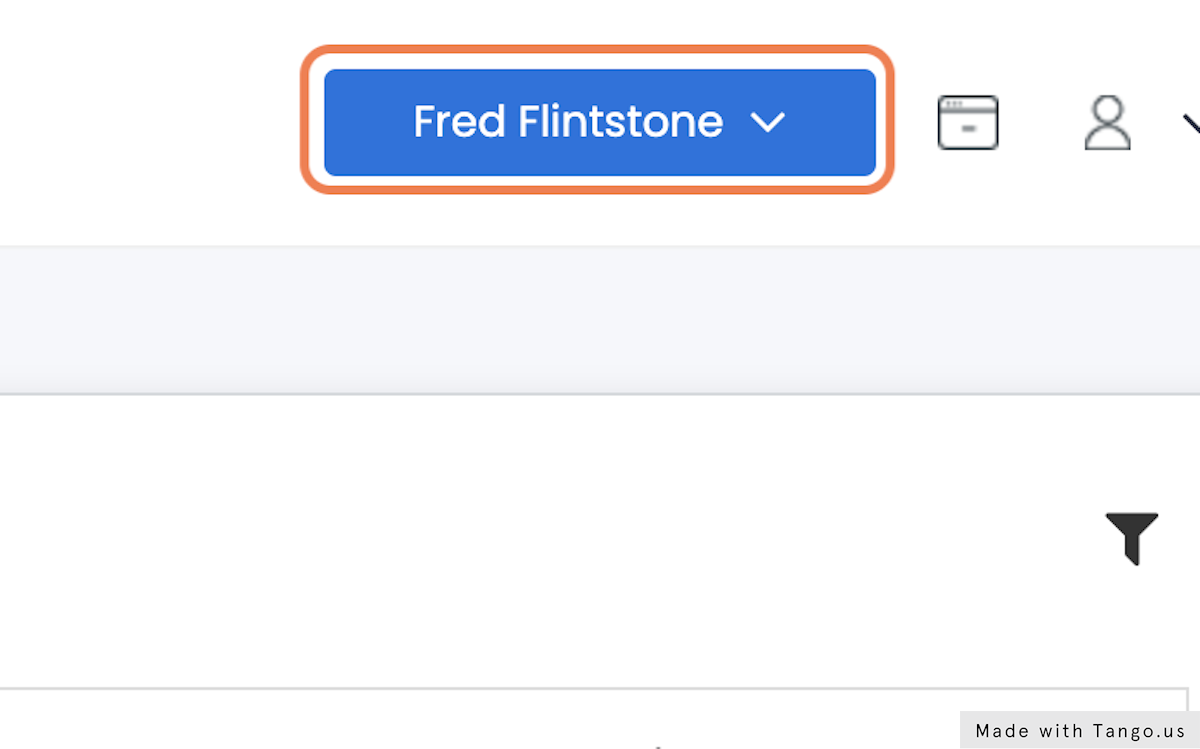How to Add a New Client with CCAI
Description: CCAI is an enterprise solution that enables you to segment your business into multiple clients. For example, let’s said that you have one location in San Francisco that wants to make use of a (415) area code, and another location in Urbana, Il that wants to make use of a (217) area code. With CCAI, you can set up a Client entitled San Francisco with a (415) phone number, you would then upload your San Francisco contacts to this Client. Next, you’d set up a Client entitled Urbana with a (217) phone number, you would then upload your Urbana contacts to this Client. Now, your CCAI account would have two separate client repositories with different phone numbers. The data from Client San Francisco would remain separate from your Urbana contacts.
Date: July 21, 2022
Author: Andreas Garcia
1. Go to Cloud Contact AI
Then Login
2. Click on DEFAULT
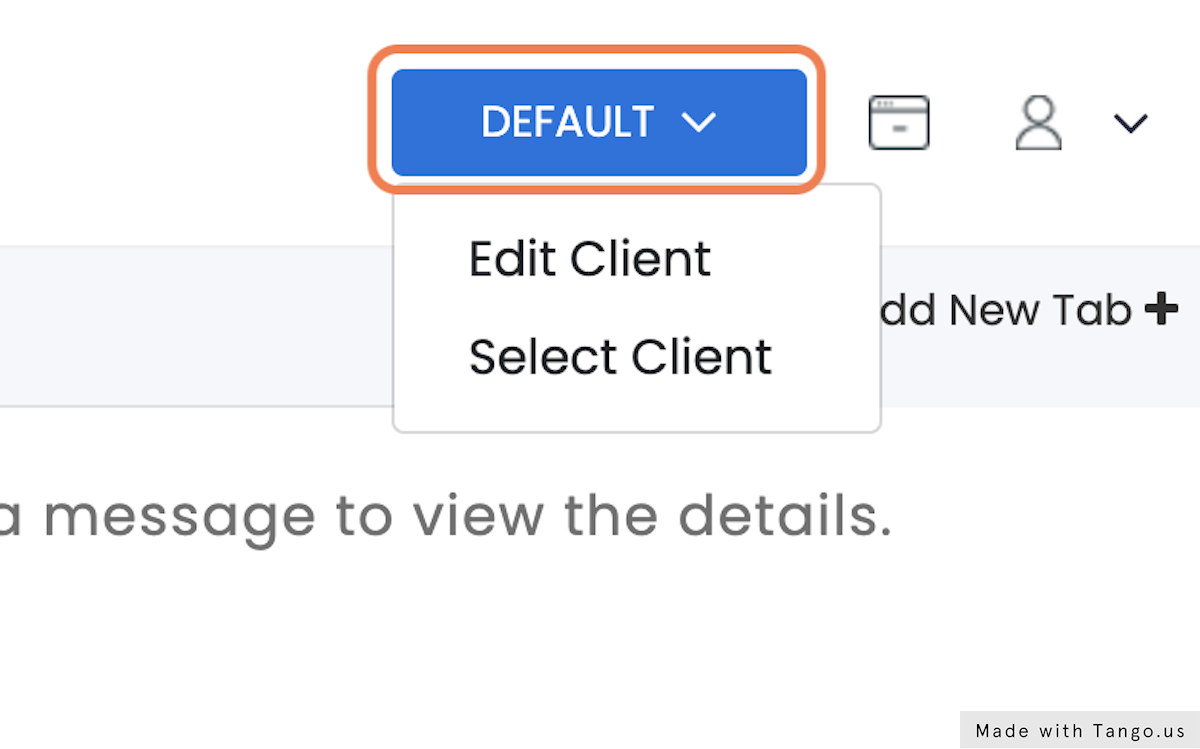
3. Click on Select Client
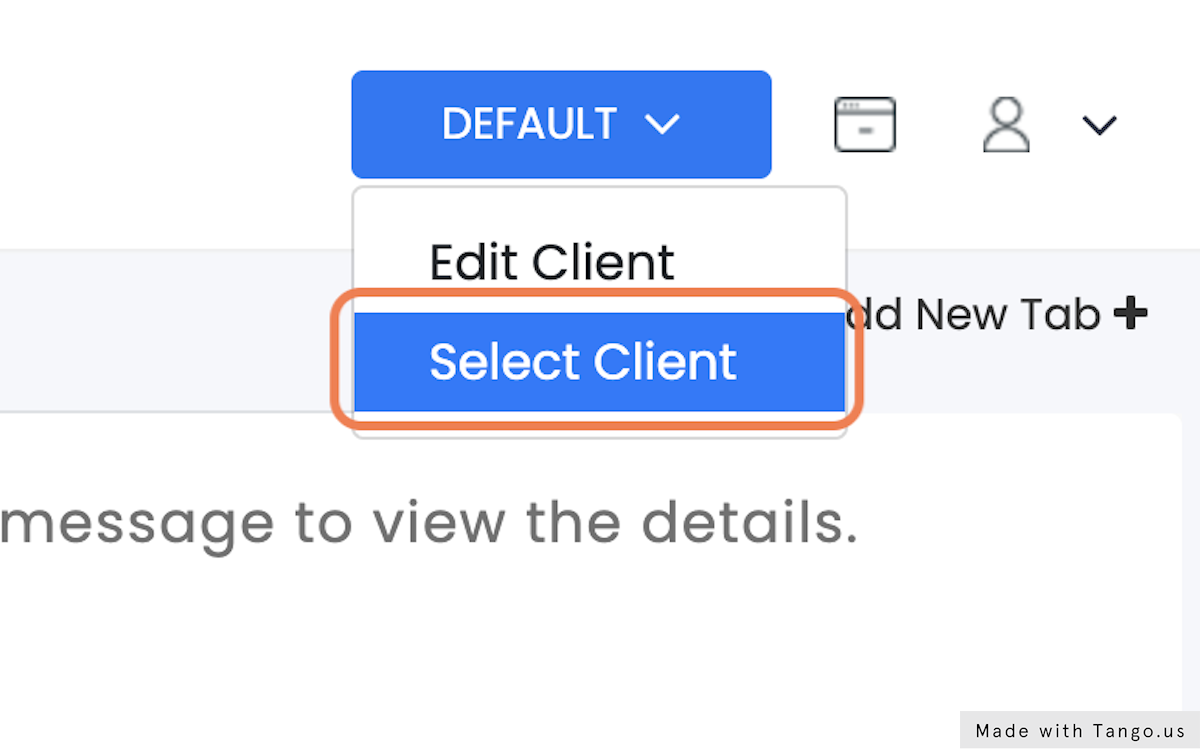
4. Click on Add Client
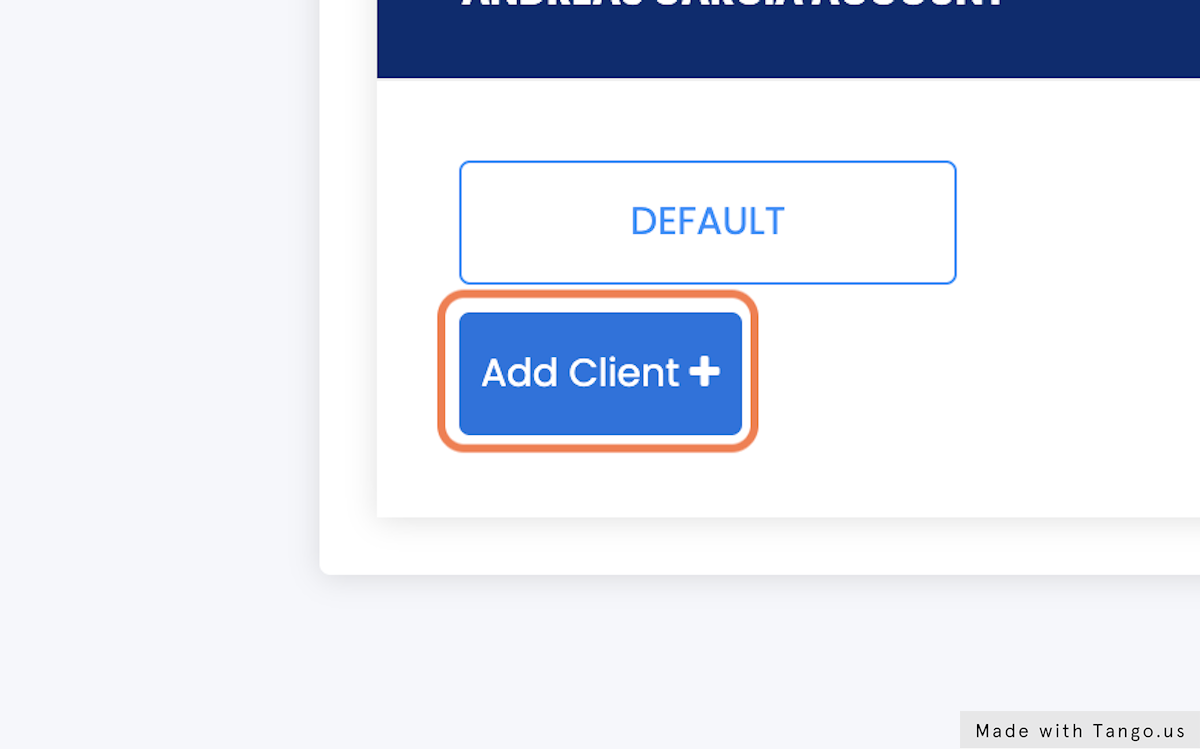
5. Type “Fred Flintstone”
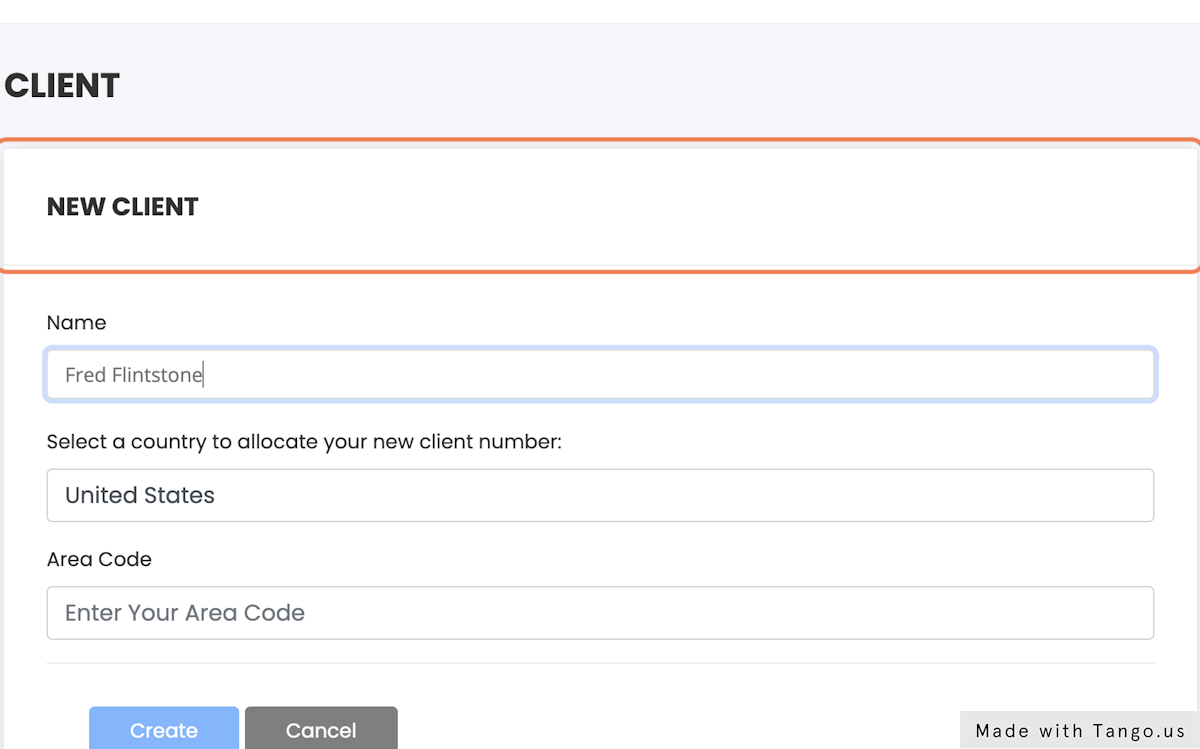
6. Click on Area Code
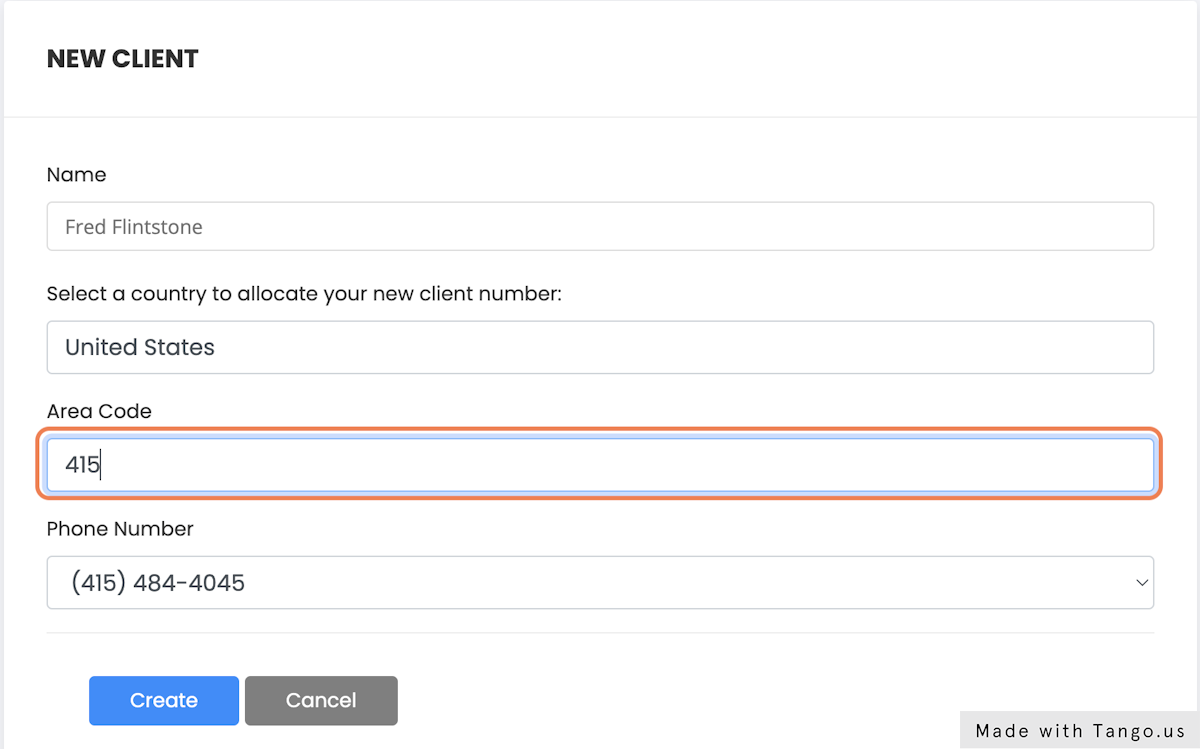
7. Select (415) 969-4435 from Phone Number
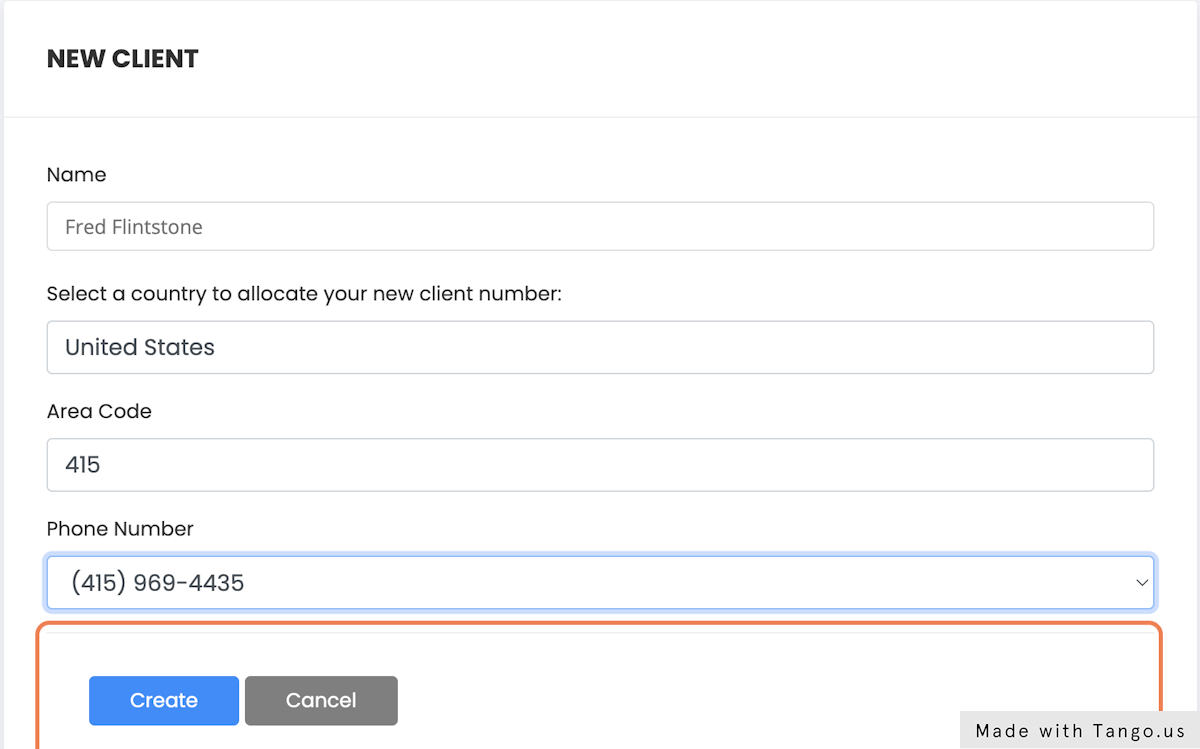
8. Click on Create

9. Click on Fred Flintstone